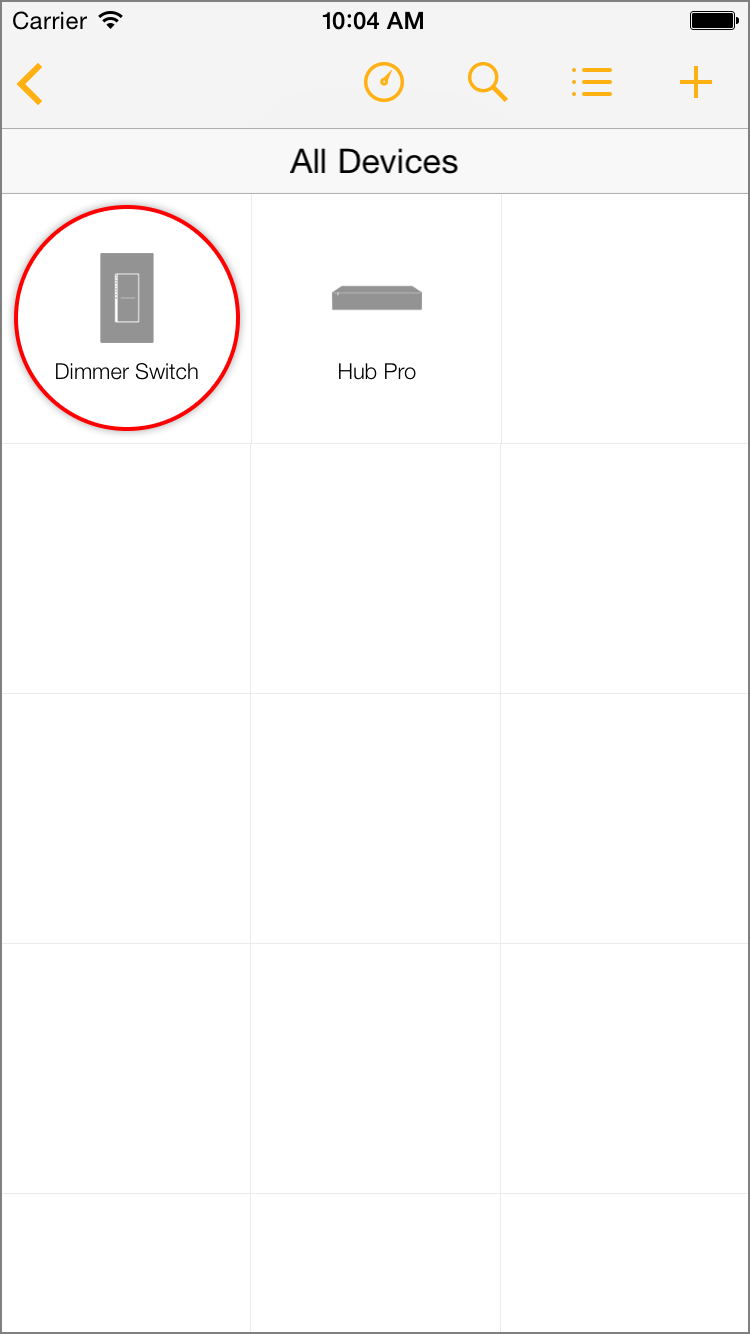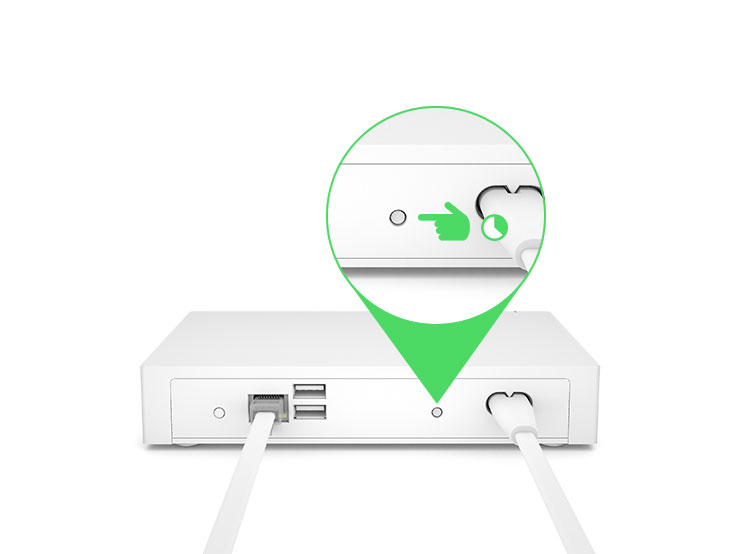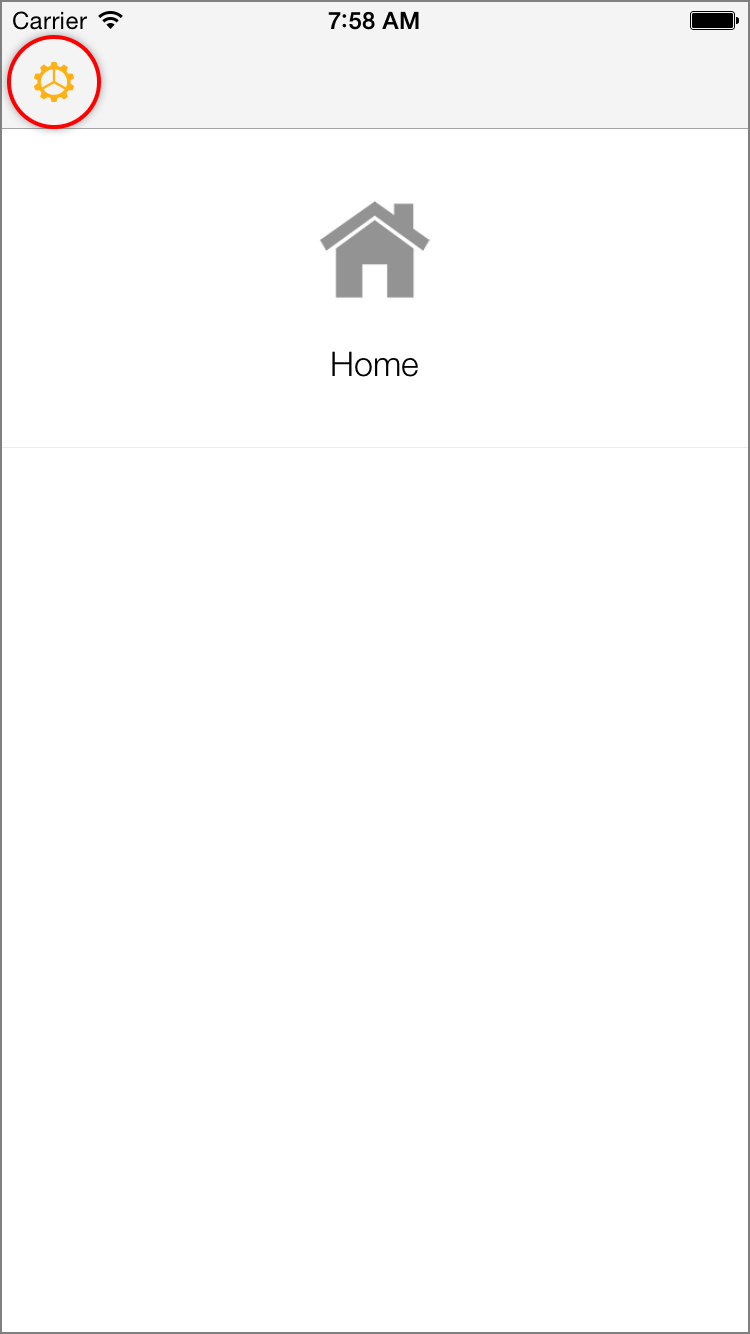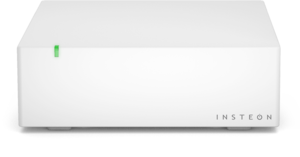Insteon Hub Pro (HomeKit-enabled) - Owner's Manual
Incorrect Account User Name or Password during Hub Setup
You may occasionally encounter an alert informing you that your account user name or password is incorrect during initial Insteon Hub setup. There are several reasons why this might occur.
- The user name or password was mistyped.
- The user name or password has been changed since the last login with the Insteon app.
- Your account entry in Insteon's database may be damaged and need to be recreated.
Resolution
If you encounter this message while attempting to add an Insteon Hub for the first time, please contact Insteon support and reference this article.
If you encounter this message while attempting to add a second Insteon Hub, try signing out of the Insteon app and then begin the add process again. If you still encounter this message, please contact Insteon support and reference this article.
Connect to Wi-Fi and Scan the QR Code Again
When setting up an Insteon Hub (2014) for the first time, you may encounter an alert informing you to connect to your home's WiFi network and scan the QR code again. This alert will appear for Insteon Hubs with firmware versions 1005 and prior.
Step 1
Tap the Home button on your iPhone, iPad or iPod touch and navigate to settings.
Step 2
Tap WiFI
Step 3
Ensure WiFi is on and tap your home's WiFi network.
If you have more than one WiFi router, it is important to join the WiFi network created by the router into which your Insteon Hub is connected. Learn more about identifying your home's WiFi router.
Step 4
Tap the Home button on your iPhone, iPad or iPod touch and return to the Insteon app.
Adding an Insteon Device with the Set Button
With Insteon+ and Hub Pro, you can control both Insteon-native devices as well as HomeKit-compatible devices. Follow these steps to add an Insteon device to Insteon+ using the set button.
1. Press and hold the set button on the back of Hub Pro until Hub Pro beeps.
2. Press and hold the set button on your Insteon device until it double beeps or its LED begins blinking. If adding Insteon bulbs, remove power and re-apply power. Bulbs will enter linking mode on power up.
3. Repeat the process in reverse, starting with the new Insteon device.
4. Navigate to All Devices. Your new Insteon device should appear with a generic icon and name. If your device does not appear, force-close the Insteon+ app and restart.
5. Tap the Configure button in the upper right corner to open the Configure your Home sheet.
6. Tap Edit Devices.
7. Select your new Insteon device from the list of devices.
8. Finish up by giving your device a name and selecting an icon.
Deleting an Insteon Device with the Set Button
If a device has stopped functioning or if you are replacing an older device with a newer device, you can remove it from Insteon+. Follow the steps in this article to remove an Insteon device from Insteon+. Removing a device will also remove it from any room, schedules and scenes and cannot be undone.
Delete an Insteon Device from Insteon+
1. Press and hold the set button on the back of Hub Pro until Hub Pro beeps. Press and hold the set button on the back of Hub Pro until Hub Pro beeps again.
2. Press and hold the set button on your old Insteon device until it double beeps.
3. Repeat the process in reverse, starting with your old Insteon device. After several moments, the Insteon device will disappear from Insteon+.
If An Insteon Device Has Not Disappeared from Insteon+
If you have followed the steps to remove an Insteon device from Insteon+ but the removed device continues to show and no longer responds, try the troubleshooting steps below.
Sign out of Insteon+
1. Navigate to Homes and tap Settings
2. Tap Sign Out
Force Quit Insteon+
1. With Insteon+ open on your iPhone, iPad or iPod touch, press and hold the power button until Slide to Power Off appears.
2. Release the power button and press and hold the Home button until Insteon+ disappears.
Update your HD Wi-Fi Camera Firmware
Follow the instructions in this article to update the System Firmware and Application Firmware on your Insteon HD WiFi Camera. The steps in this article apply to Insteon HD WiFi Camera and Insteon Outdoor HD WiFi Camera. For instructions on how to update your SD WiFi Camera firmware, see Update your SD WiFi Camera System Firmware.
Identify your WiFi Camera Firmware Version
Follow the instructions in Identify your WiFi Camera Firmware Version to determine if your WiFi Camera requires updating.
Update your HD WiFi Camera System Firmware
1. Download the most current firmware for your Insteon HD WiFi Camera or Insteon HD Outdoor WiFi Camera
2. Open the IP Camera tool and wait for it to identify the Insteon WiFi Camera that you wish to update.
3. When the desired Camera appears, double-click to select it in the list. This should launch your computer’s default web browser and take you to a login page for the camera.
4. Enter your Camera’s user name and password. If you never changed the user name or password, the default user name is “admin” and the default password is blank.
5. Click Login
6. Click the Settings tab at the top of the window
7. In the left sidebar, click System
8. Click Back-up & Restore
9. Click the Backup button. A file will download to your computer named configs.bin. This file contains all of the settings and configuration for your camera and will be used to restore your preferences after the firmware update.
10. Click System Upgrade
11. Click the Choose File button and select the firmware file downloaded from insteon.com at the beginning of these instructions.
12. Click the System Upgrade button. The upgrade process will take about 3 minutes during which time your camera will restart. Do not unplug your camera or refresh your browser during this time. When the upgrade is complete, your browser will refresh automatically.
13. If presented with a Login window, enter your camera’s user name and password and click Login
14. Click the Settings tab
15. In the left sidebar, click Status
16. Click Device Information
17. Confirm that the version displayed in the System Firmware Version matches the updated system firmware
Update your HD WiFi Camera Application Firmware
The web user interface is updated separately from the camera system firmware but the steps are identical.
1. In the left sidebar, click System
2. Click System Upgrade
3. Click the Choose File button and select the user interface file downloaded from insteon.com at the beginning of these instructions.
4. Click the System Upgrade button. The upgrade process will take about 3 minutes during which time your camera will restart. Do not unplug your camera or refresh your browser during this time. When the upgrade is complete, your browser will refresh automatically.
5. If presented with a Login window, enter your camera’s user name and password and click Login
6. Click the Settings tab
7. In the left sidebar, click Status
8. Click Device Information
9. Confirm that the version displayed in Application Firmware Version matches the updated application firmware
Restore Your HD WiFi Camera Preferences
1. In the left sidebar, click System
2. Click Back-up & Restore
3. Click the Choose File button and select the configs.bin file that was downloaded to your computer previously
4. Click the Submit button. The restore process will take about 1 minute during which time your camera will restart. Do not unplug your camera or refresh your browser during this time. When the restore is complete, your browser will refresh automatically.
Identify Your WiFi Camera Firmware Version
Use this article to properly identify the System Firmware and Application Firmware version on Insteon HD WiFi Camera or the Device Firmware and Device Web UI version on Insteon SD WiFi Camera.
1. Ensure that your Insteon WiFi Camera is powered on and connected to your network. If your camera has not yet been configured, connect your camera to power and to your router using the provided ethernet cable.
2. Download and install the IP Camera Tool
3. Open the IP Camera Tool; it may take several moments to find the WiFi Camera on your network.
4. For the desired camera, right-click on a PC or control-click on a Mac and select Basic Properties
5. Check the Firmware Version displayed against the current System Firmware version available. Check the Web UI Version against the current Application Firmware version available.
How to Delete Your Insteon Account
Insteon Hub Not Found During Initial Setup
Notice: If you are receiving the following HSC-1-0 error message when attempting to add the hub, cancel out of setup, force-close the app and restart. Then attempt to log back in and add hub again. We are working on a fix to resolve this issue. Thank you for your patience.
When initially setting up your Insteon Hub, you may encounter an alert informing you that the app was unable to establish a connection to the Insteon Hub. There are several reasons why this may occur.
Your home's internet connection is offline
Your home's internet router or modem is not functioning properly
Insteon Hub may have become unplugged from ethernet or power
Basic Troubleshooting
Ensure that your Insteon Hub is connected to a working power outlet and that the ethernet cable is firmly seated. It may be helpful to unplug and reinsert the ethernet cable. If your Hub shows a solid red status LED, your Hub is unable to connect to the internet.
Confirm that your internet router and cable or DSL modem are connected to power and turned on. Learn how to Identify your router and cable or DSL modem.
Check that your internet connection is working by attempting to browse to a website using another device or computer in your home.
With Insteon Hub (2012), ensure that your smartphone or tablet is connected to the same WiFi network as your Insteon Hub.
Try restarting your Insteon Hub by unplugging its power cord. Wait about 30 seconds and then reconnect your Hub to power.
Try restarting your router and cable or DSL modem.
If none of the above steps resolved your issue, follow the steps outlined in this article to perform a network reset.
Setting Up Insteon Hub (2012)
To setup and configure Insteon Hub (2012), connect your Insteon Hub to your router using the provided ethernet cable and power using the provided power cable.
You must be connected to the same WiFi network as your Insteon Hub.
If you have more than one WiFi router in your home, connect your Insteon Hub to the WiFi Router broadcasting the WiFi network that you regularly use.
If you are unsure which router broadcasts the WiFi network that you regularly use, try the following:
Unplug all of your routers from power
One at a time, connect a router to power and wait about 60 seconds
Check to see if your WiFi network is available from your device's settings
If nothing appears, unplug the just-connected router and try the next router
Download and install the Insteon app from your device's app store.
Create an account.
When asked to scan the label on the bottom of your Hub, tap Help.
Tap My Hub Doesn't Have a QR Code.
The Insteon App should find your Hub and complete setup.
After setup is complete, you may need to connect your Insteon Hub to a different router to configure port forwarding if you would like to control and monitor your home when you are away.
Setting Up Insteon Hub (2014)
To setup and configure Insteon Hub (2014), connect your Insteon Hub to your router using the provided ethernet cable and power using the provided power cable.
After about 30 seconds, you should hear a single beep and the status LED will glow solid green. If the status LED turns red, your Hub is not connected to the internet.
Download and install the Insteon app from your device's app store.
Create an account.
When asked to scan the label on the bottom of your Hub, align the QR Code displayed on screen with the QR Code printed on the bottom of the Hub. The Insteon app should find your Hub and complete setup.
Identify your home's WiFi Router and Cable or DSL Modem
Generally, a home network will consist of a cable or DSL modem and a WiFi router. Many homes have a combination modem and router provided by your Internet Service Provider. It is also possible that you may have additional routers which unintentionally complicate your home network (a combination modem/router provided by your Internet Service Provider and an Apple Time Capsule, for example).
If you know which device is functioning as your home's router, connect your Insteon Hub to this device.
For Insteon Hub (2012), this router needs to be configured for port forwarding to take advantage of remote access.
For Insteon Hub (2014), no port forwarding needs to be configured.
Identify your home's WiFi Router
If you are unsure which device is which on your home network, follow the steps below.
Trace the telephone or cable wire from the wall plate to the first device in the chain.
If this device has visible antennas or multiple ethernet ports, you likely have a combination modem and router. Ensure that your Insteon Hub is connected to this device.
If this device has only a single cable/DSL connection, single ethernet port or USB port, you likely have a separate modem and router.
Trace the ethernet cable from this device to the next device in the chain. If it connects to a device with visible antennas or multiple ethernet ports, this is likely your home's router. Ensure that your Insteon Hub is connected to this device.
If there are multiple devices connected together with antennas and multiple ethernet ports, you most likely have multiple routers in your home. Insteon Hub should be connected to the first router after your cable or DSL modem.
If you are still unsure which device is which on your home network, contact Insteon Support or your Internet Service Provider.
Identifying your Devices by ports
Use the images below to help identify your networking devices by their rear ports. Use these images only as guidelines as no two modems or routers are alike.
DSL Modem
A "modem-only" DSL Modem usually has one port for your DSL telephone wire, one ethernet port and one power connector.
Cable Modem
A "modem-only" Cable Modem usually has one threaded F-connector for your cable connection, one ethernet port and one power connector.
WiFi Router
A "router-only" WiFi Router usually has one WAN ethernet port for connecting to a modem and four or more ethernet ports for hard-wired computers and devices. Many WiFi Routers also have visible antennas.
Combination Modem and Router
A combination modem and router usually has a threaded F-connector or telephone port for your DSL or cable connection, multiple ethernet ports for hard-wired computers and devices and possibly additional ports for wired telephone service or television distribution.
Reset Network Settings on Insteon Hub
If you are unable to connect to your Insteon Hub and have followed the steps outlined to resolve any internet connection issues, follow the steps in this article to perform a network reset.
Identify your Insteon Hub version →
For Insteon Hub (2012), a network reset will perform these actions:
Clears the Hub back end user name and password
Clears the Hub IP Address and enables DHCP
For Insteon Hub (2014), a network reset will perform these actions:
Clears the Hub and server connection cache
Resets the Hub user name and password to match the label on the bottom of the Hub
Restarts the Hub
Reset Network Settings on Insteon Hub (2012)
With the Insteon Hub powered on, press and hold the set button until the Hub beeps
Slowly tap the set button six (6x) times
Unplug Insteon Hub and wait for about 30 seconds
Reconnect power to the Insteon Hub
Reset Network Settings on Insteon Hub (2014)
With the Insteon Hub powered on, quickly tap the set button three (3x) times
Insteon Hub will beep three times
After several moments, Insteon Hub will restart and the status LED will turn steady green.
Unplug Insteon Hub and wait for about 30 seconds
Reconnect power to the Insteon Hub
Connected Kit - Guide de départ rapide
Comfort Kit - Guide de Départ Rapide
Assurance Kit - Guide de départ Rapide
Calibrate Temperature and Humidity on Insteon Wired and Wireless Thermsotats
If you believe that the temperature reading in your thermostat is incorrect, you can recalibrate the Thermostat by following these steps. It is strongly recommended that you use a known-good reference source for the calibrated temperature.
- Press and hold the Program button until the screen changes. This should take about five seconds.
- Tap the Time/Sensor button to enter temperature calibration mode.
- Tap the Mode button to switch between temperature and humidity calibration.
Temperature Calibration
- The top left number is the current temperature as read by the temperature sensor
- The larger number in the middle of the display is the calibrated temperature
- Tap the Up or Down buttons to adjust the displayed temperature to match the calibrated source.
- Press the Program button to exit calibration mode
Humidity Calibration
- The top left number is the current humidity level as read by the humidity sensor
- The lower left number is the calibrated humidity
- Press the Up or Down buttons to select the current humidity level
- Press the Program button to exit calibration mode