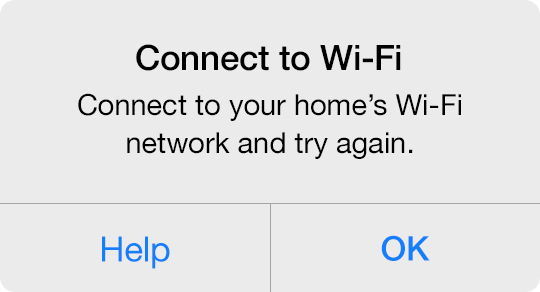When adding a Sonos Player, you may encounter an alert informing you to connect to your home's Wi-Fi network.
Basic Troubleshooting
Connect your mobile device to your home's Wi-Fi network. You are unable to add a Sonos Player to the Insteon app when on a cellular 3G, 4G or LTE connection.
Connecting to Wi-FI on iPhone, iPad or iPod touch
- Tap the Home button on your iPhone, iPad or iPod touch and navigate to Settings.
- Tap Wi-Fi
- Ensure Wi-Fi is on and tap your home's Wi-Fi network. If you have more than one Wi-Fi router, it is important to join the same Wi-Fi network as that used by your Sonos Player.
- Tap the Home button on your iPhone, iPad or iPod touch and return to the Insteon app to complete your Sonos setup.
Connecting to Wi-Fi on an Android device
- Tap the home button on your Android device and navigate to Settings.
- Tap Wi-Fi
- Ensure that Wi-Fi is on and tap your home's Wi-Fi network. If you have more than one Wi-Fi router, it is important to join the same Wi-Fi network as that used by your Sonos Player.
- Tap the Home button on your Android device and return to the Insteon app to complete your Sonos setup.