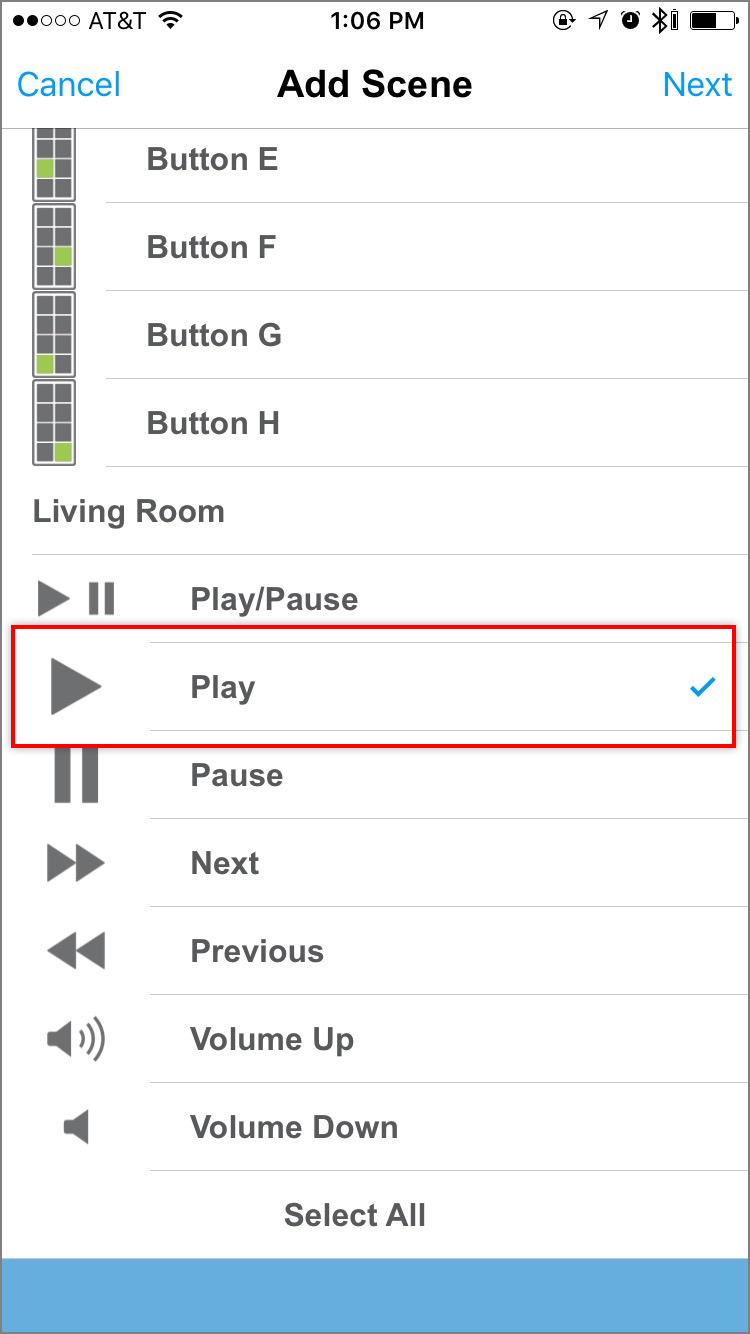To control Sonos functions or trigger presets from an Insteon device, create a scene for each desired function.
Create a Scene
Step 1
Open the Drawer and tap Create a Scene
Step 2
Give your scene a name that matches its intended function and pick an icon
Step 3
From the Scene Members list of devices, tap the Insteon device or devices that you wish to use to control your Sonos Player.
With Keypads and Mini Remotes, select the corresponding button from the list of device buttons.
Step 4
Tap the Sonos Player that you want to control
Step 5
Tap the function you want to control and then tap Next
Step 6
For each Insteon device, tap the blue Responder button until it reads "Both" and then tap Done.
Repeat the above steps for each additional Sonos Player function you wish to control.