Guides and Manuals
Quick Start Guide
Owner's Manual
Featured
Going Further
Featured
Insteon devices can be linked together to create virtual multi-way switches without the need for dedicated traveler wires...




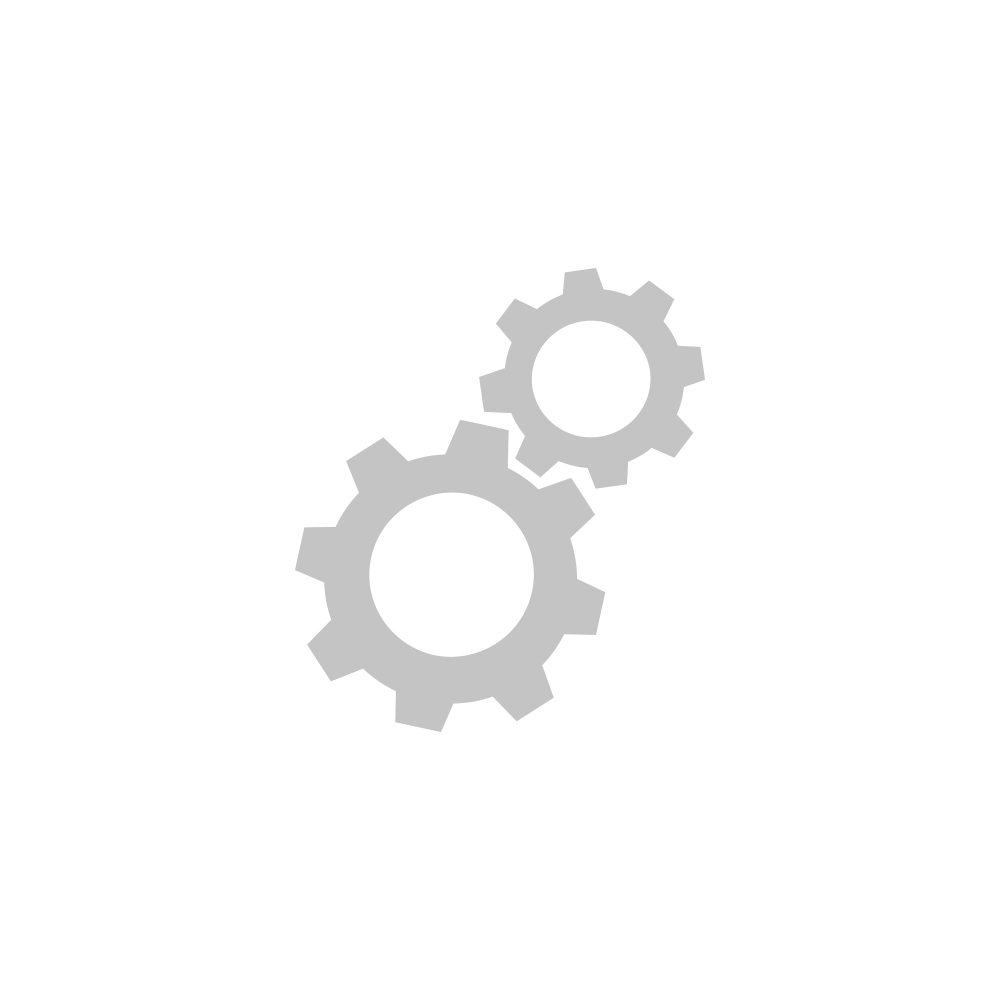




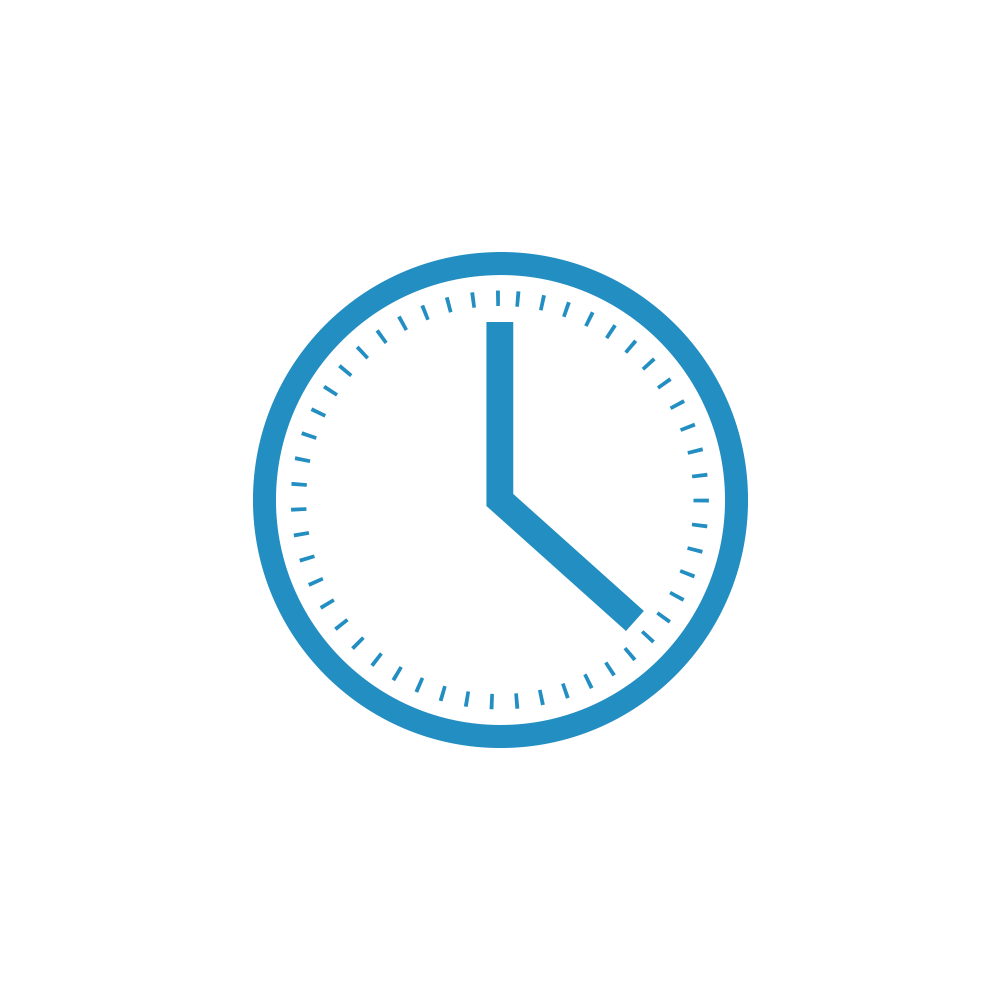











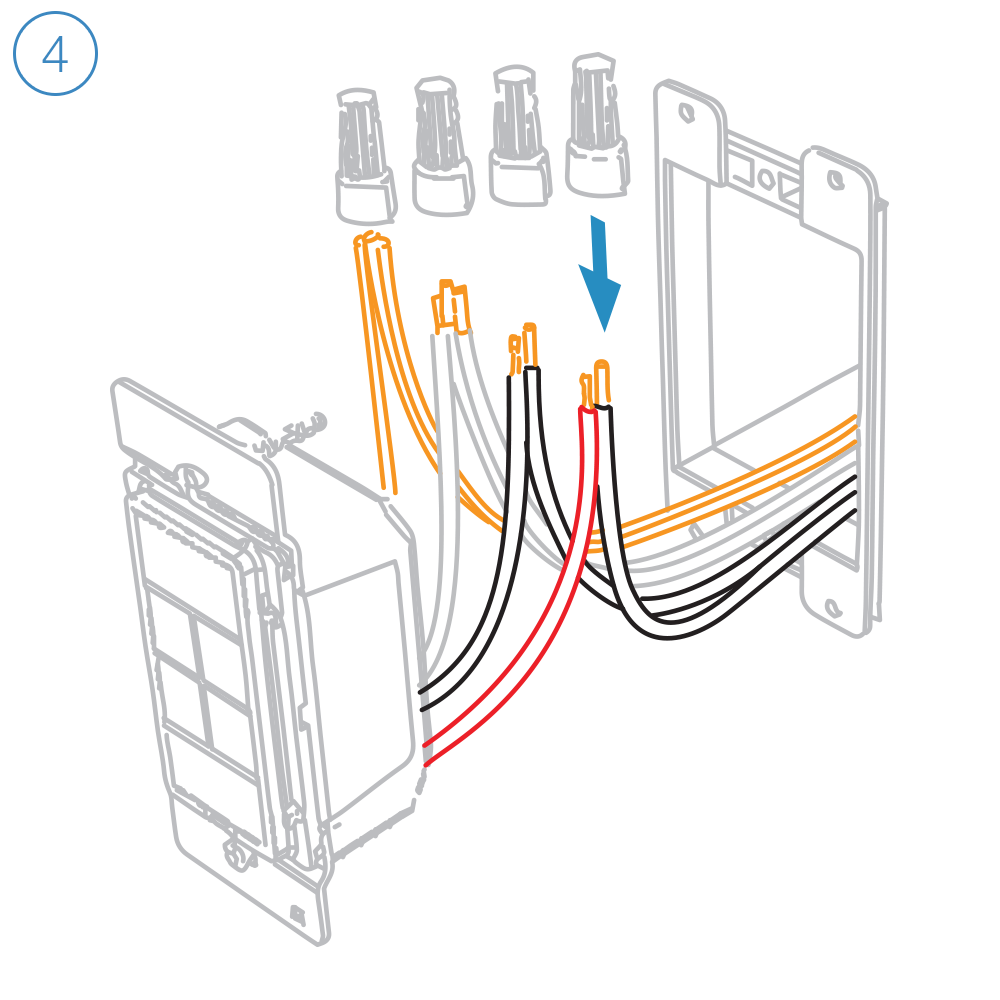
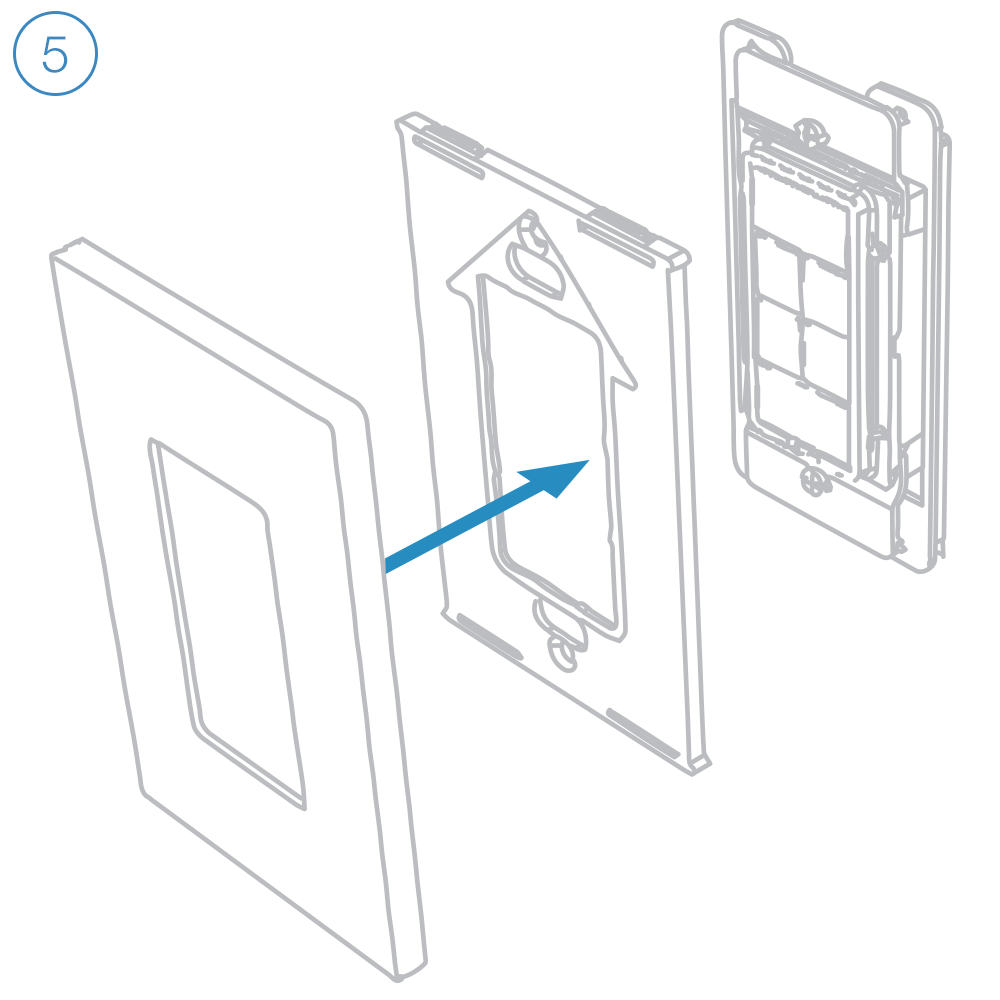







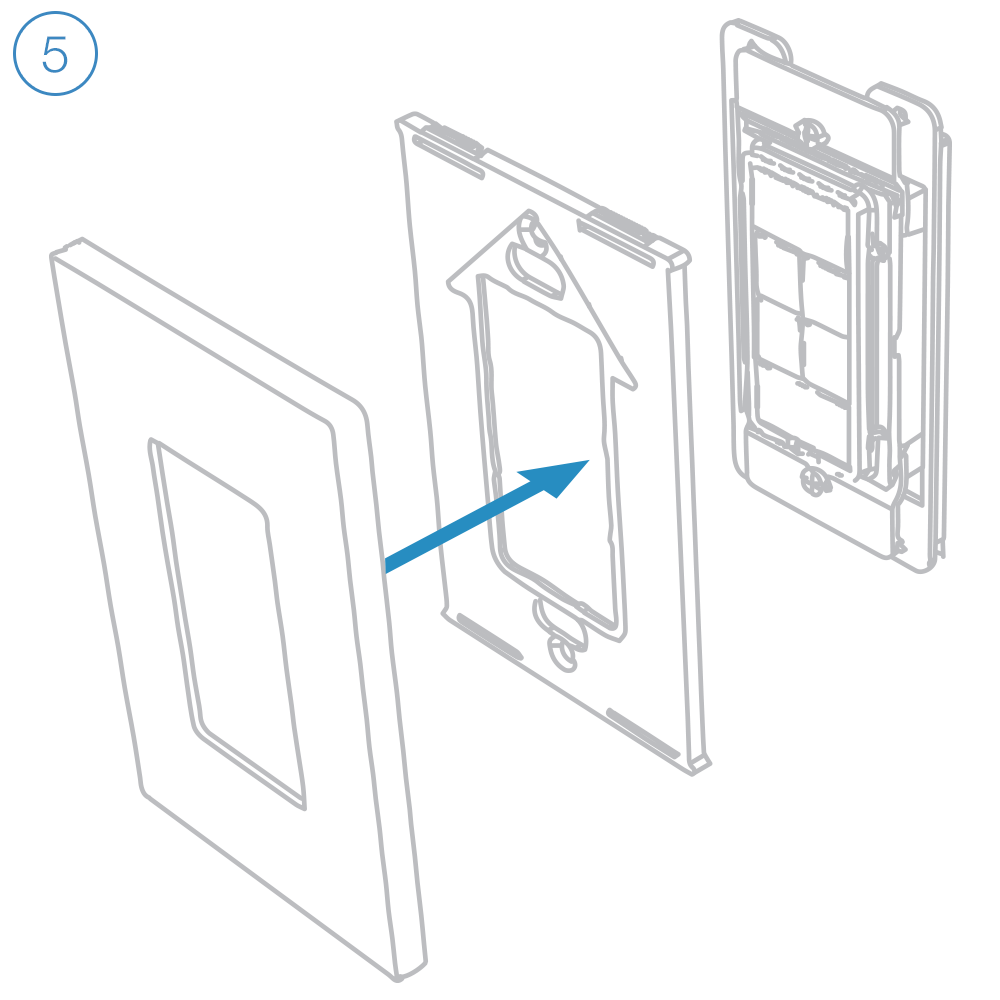
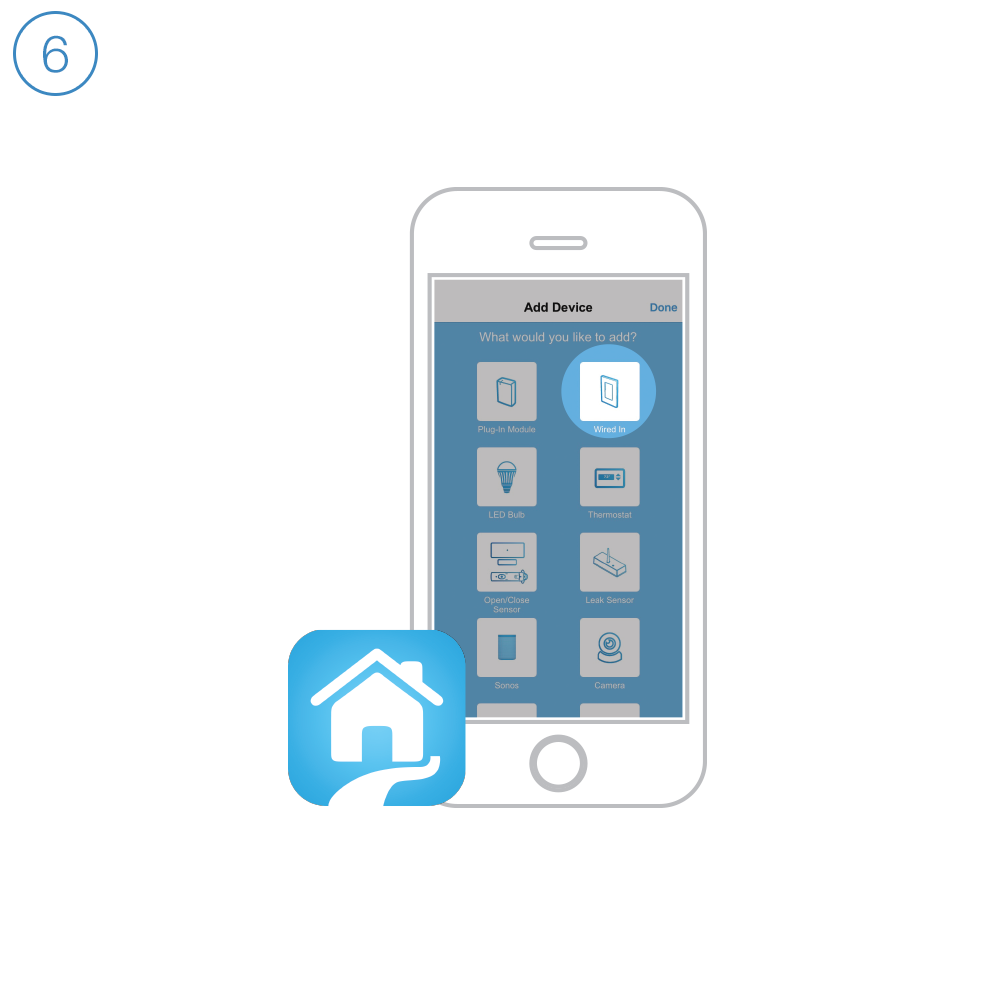

























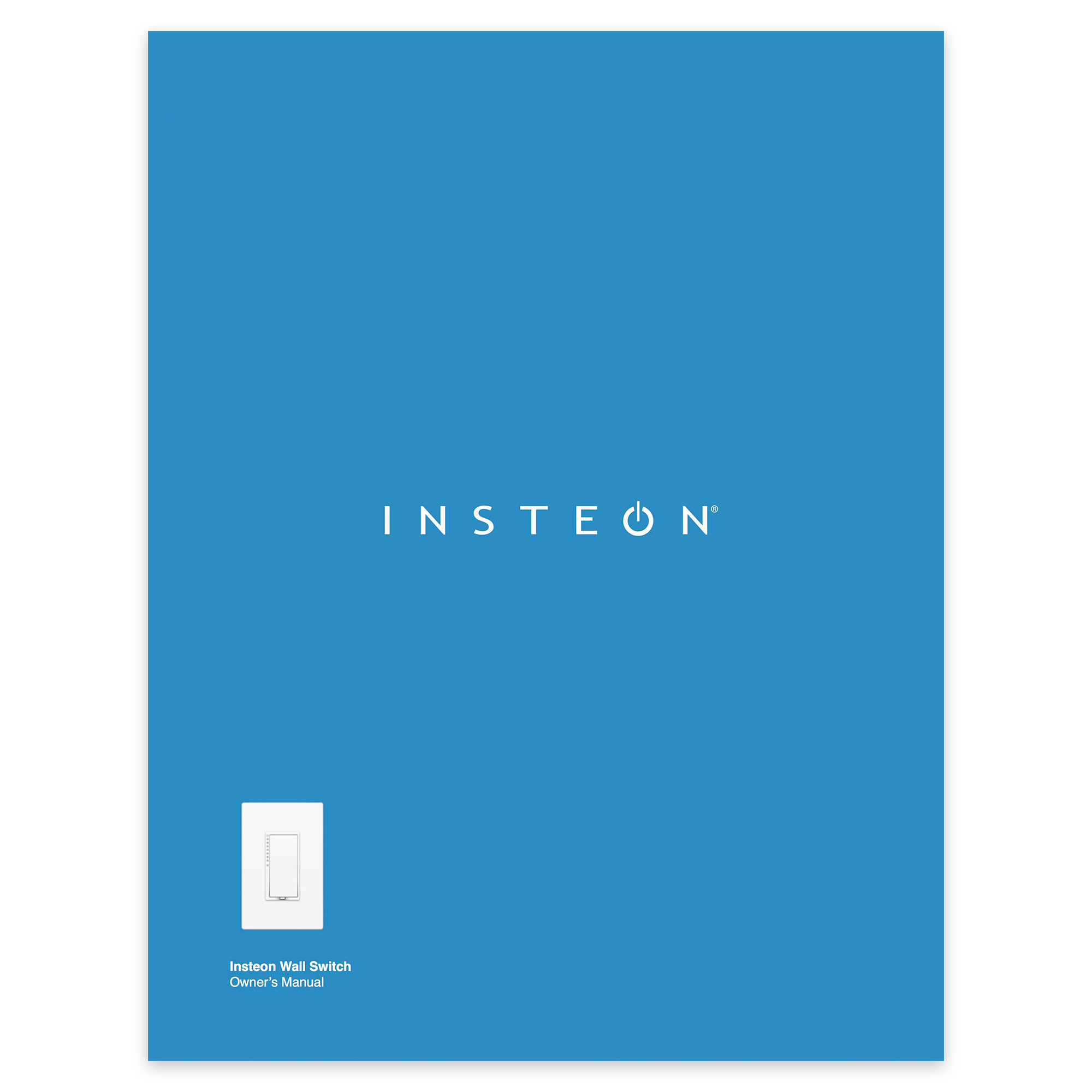





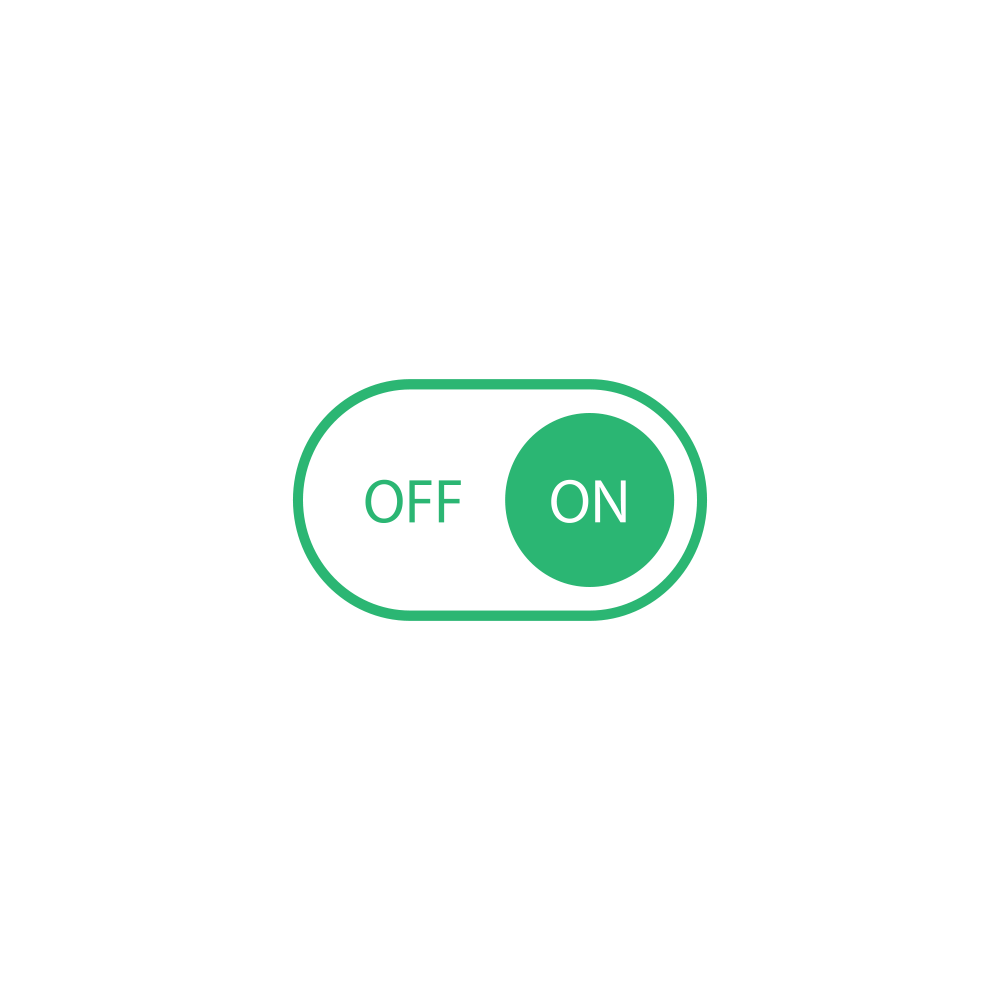







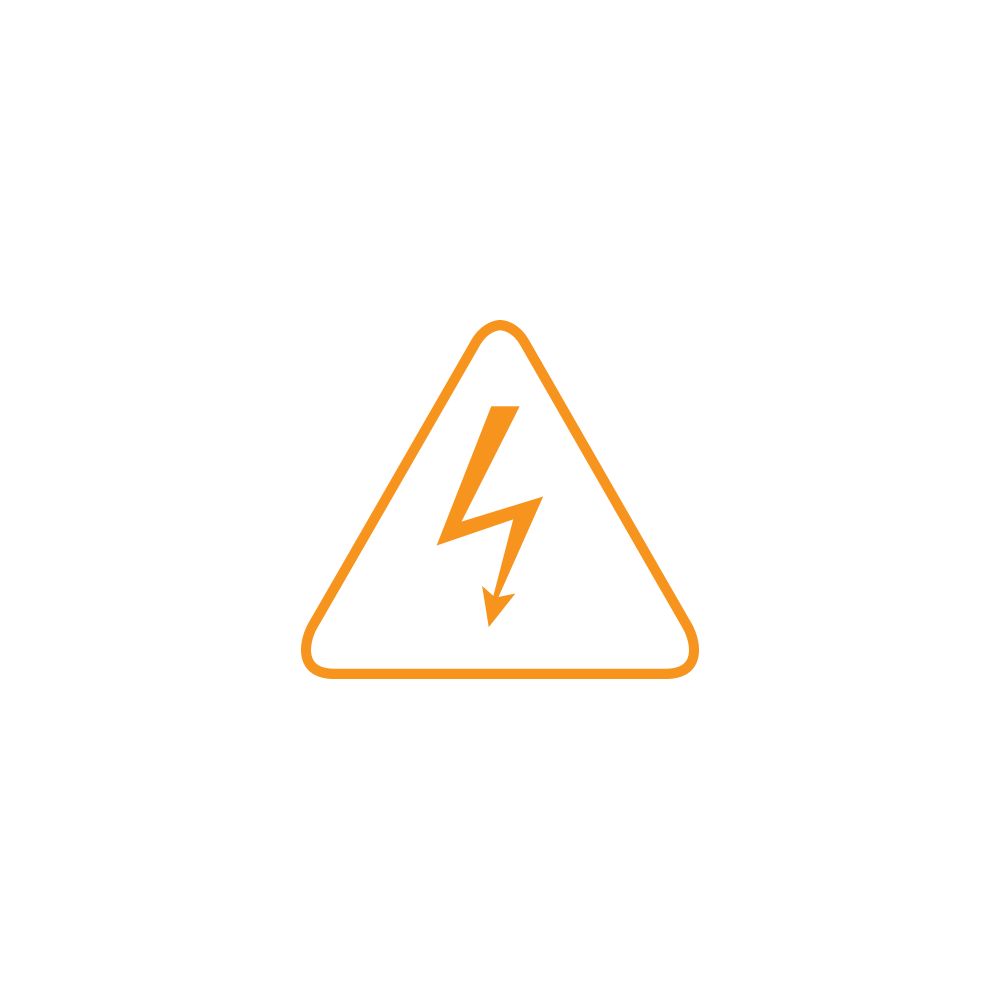















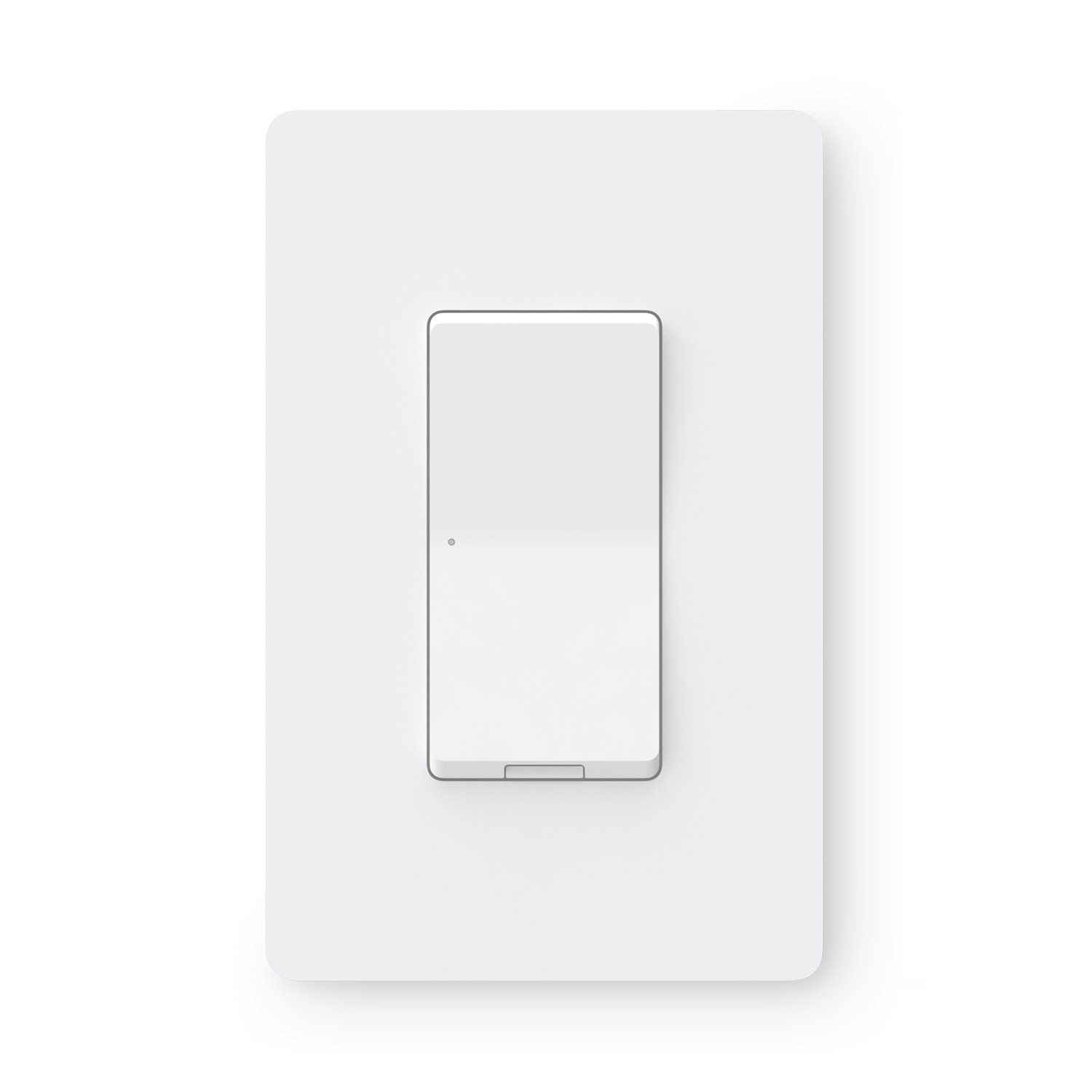



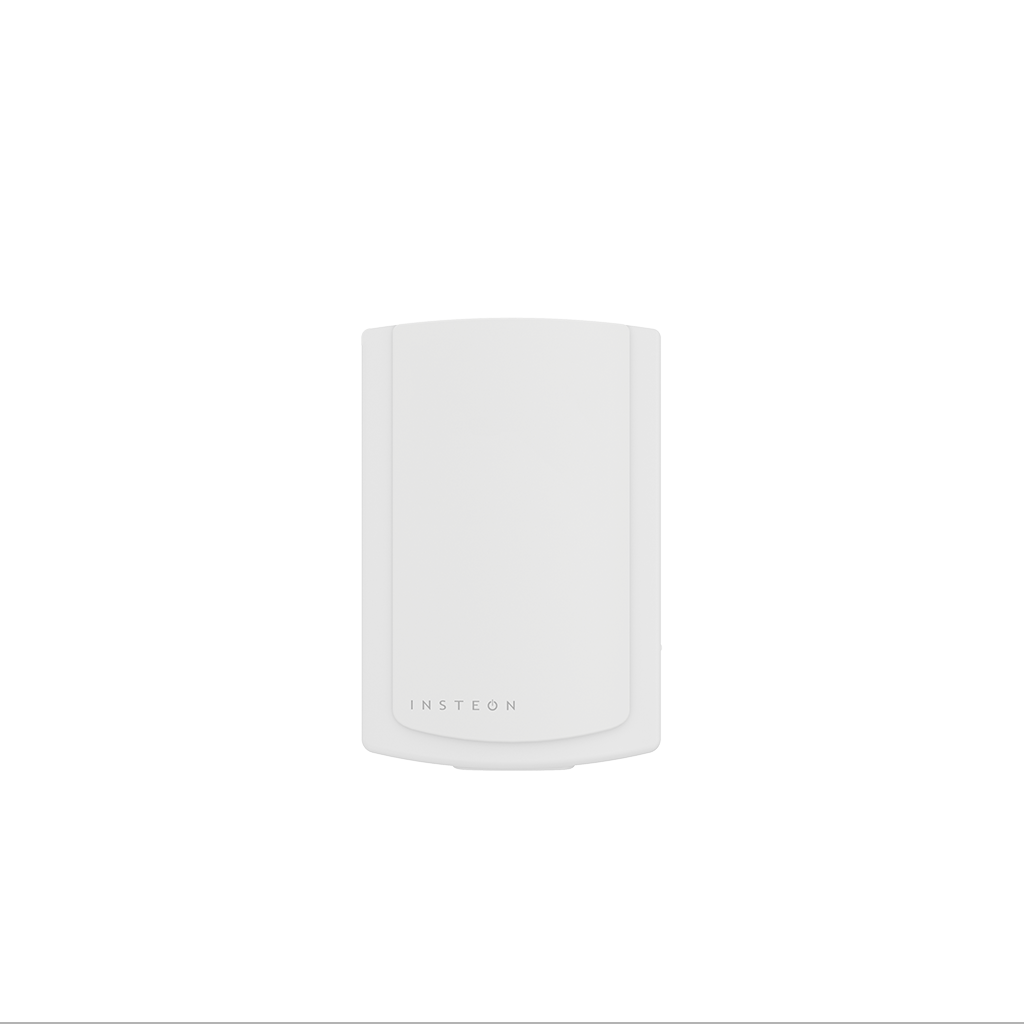

Insteon Hub lets you schedule lights and appliances to turn on and off throughout the day...