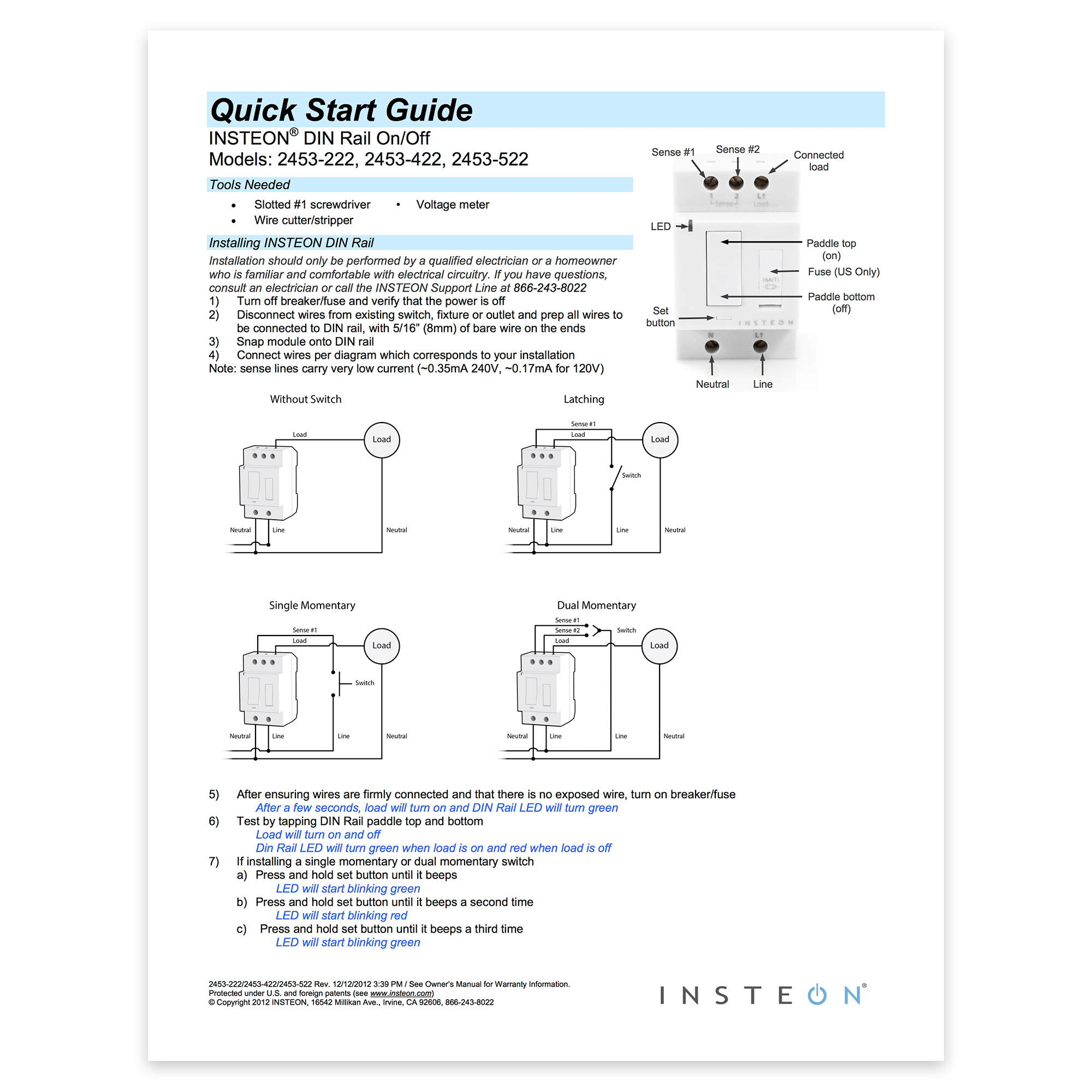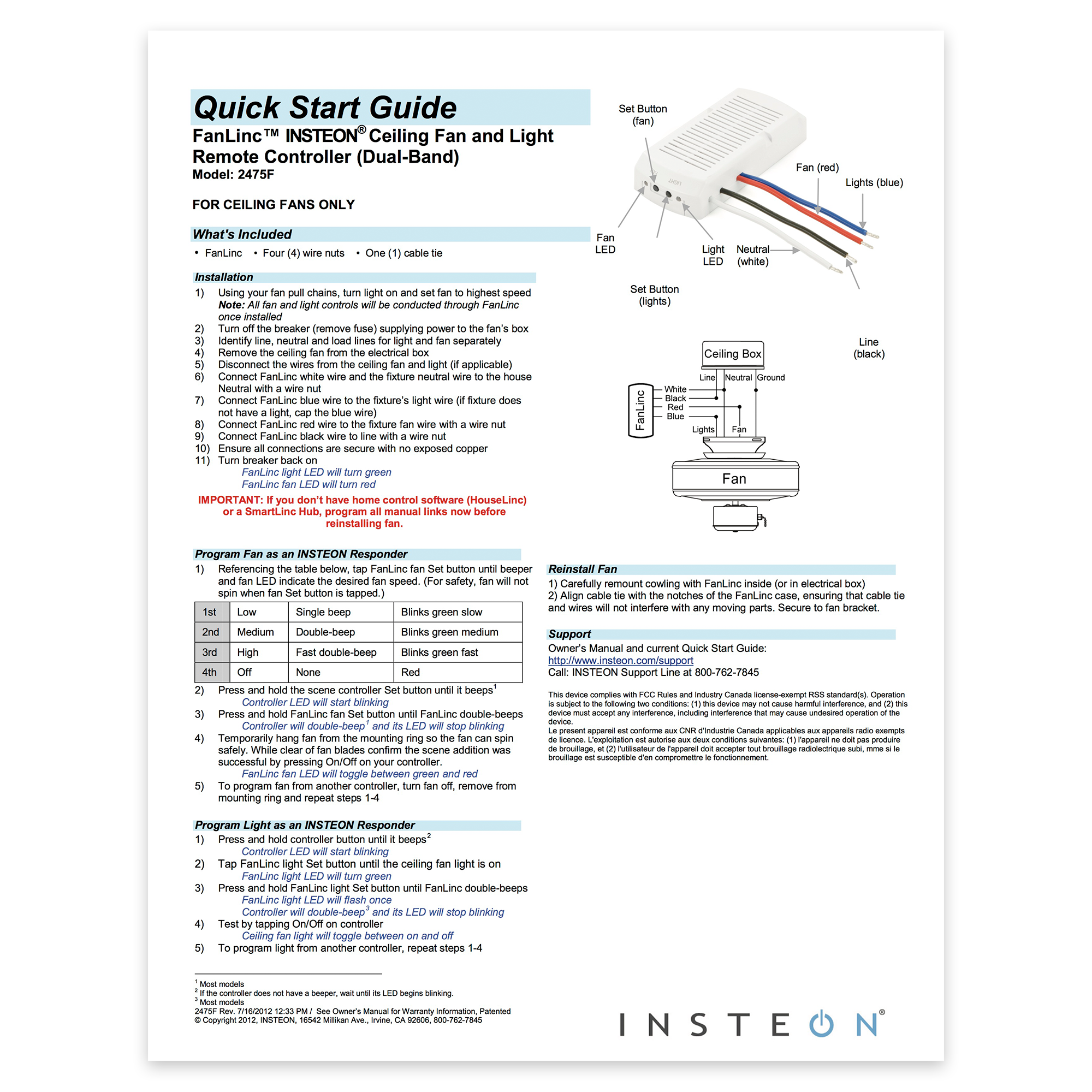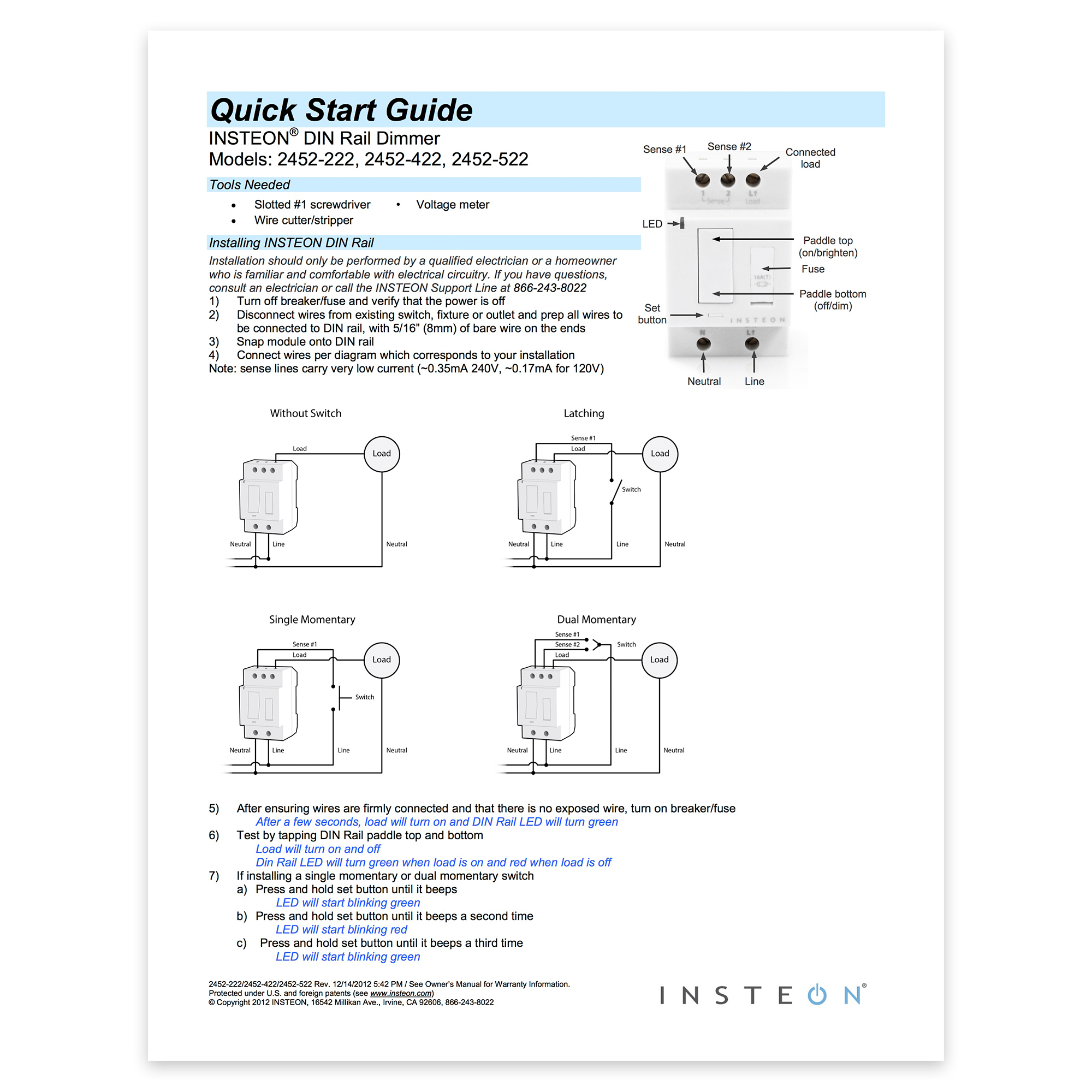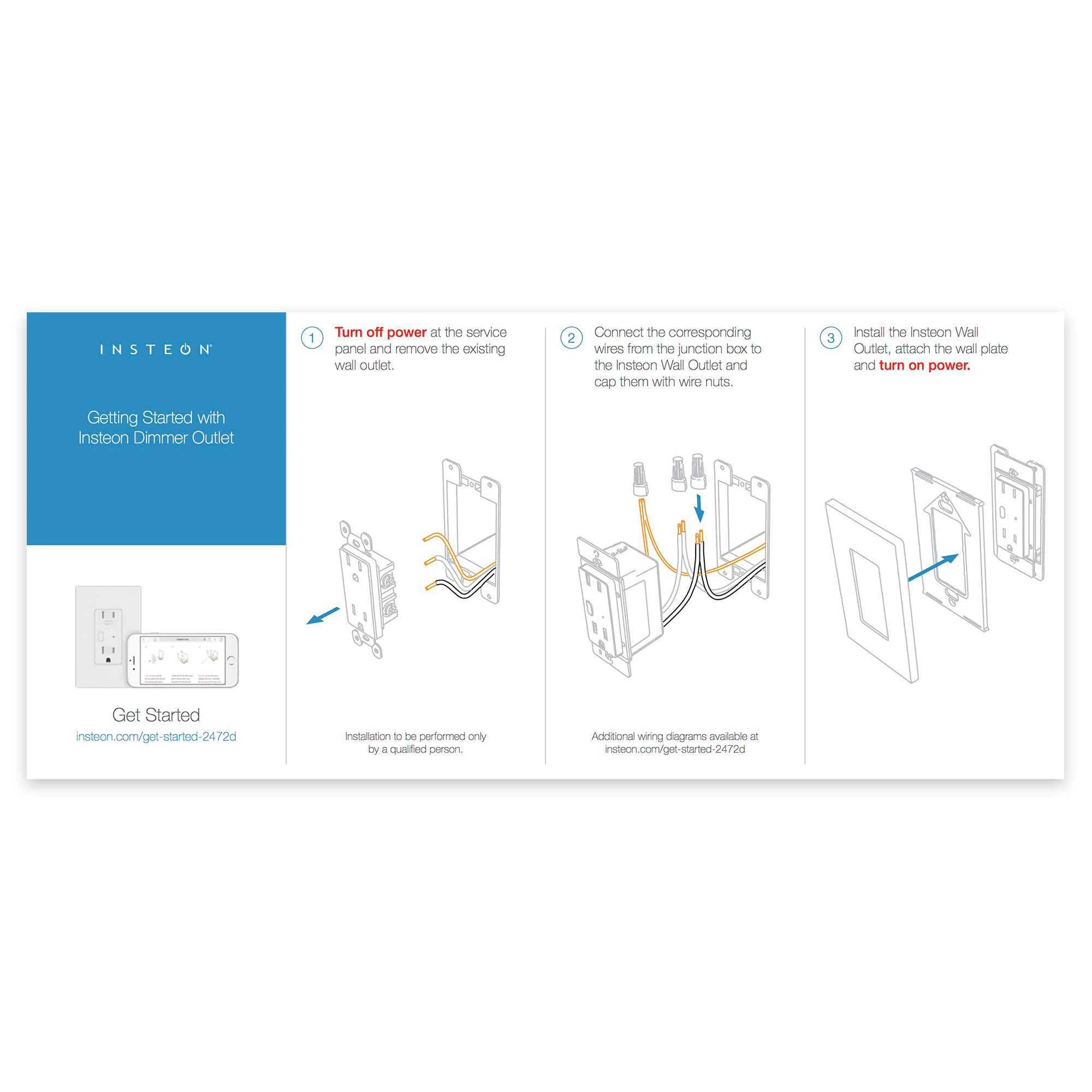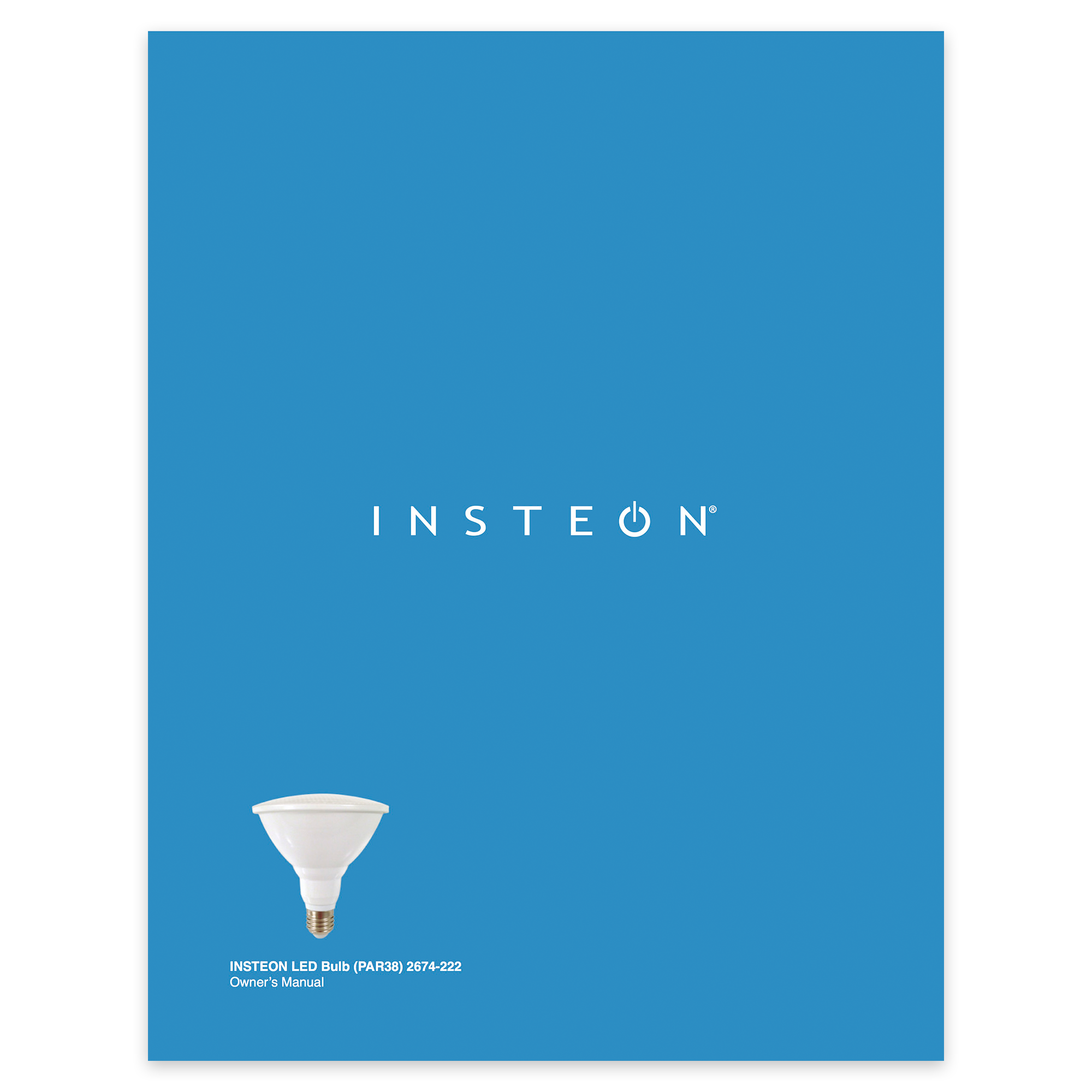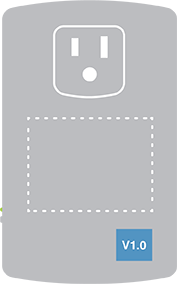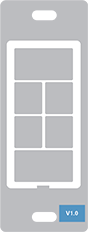Dimmer Micro Module - Guía Rápida de Instalación y Uso
On/Off DIN Rail Module - Quick Start Guide
Ceiling Fan Controller - Quick Start Guide
Dimmer DIN Rail Module - Quick Start Guide
I/O Module - Quick Start Guide
Wireless Thermostat - Quick Start Guide
Thermostat Adapter - Quick Start Guide
Dimmer Outlet - Quick Start Guide
Mini Remote (4-Scene) - Quick Start Guide
LED Bulb for Recessed Lights - Quick Start Guide
LED Bulb for Recessed Lights - Owner Manual
On/Off DIN Rail Module - Guía Rápida de Instalación y Uso
Identifying Your Device Revision
As we continually improve our products by adding new features, some instructions may vary depending onthe particular revision of your product. See below for instructions on locating the revision of your product.
Non-Wired-In Devices
1. Look at the back of the unit (unplug the unit from the wall if it is a plug-in product)
2. Locate the sticker (on the label side) which contains the letter "V" followed by a number like "1.0"
In-Wall Switches, Keypads & Outlets
1. If the product is already installed, remove the trim plate
2. Locate the sticker (on the aluminum bracket) which contains the letter "V" followed by a number like "1.0"
DIN Rail Modules
1. Locate the sticker on the left side of the module which contains the letter "V" followed by a number like "1.0"
2. If ganged together, you may need to remove the DIN Rail module from its mounting rail
Mini Remotes
1. Locate the sticker on the back of the remote which contains the letter "V" followed by a number like "1.0"
Wireless Sensors
1. On Open/Close sensors, remove the top housing. For Motion sensors, remove the back access panel and the battery.
2. Locate the sticker which contains the letter "V" followed by a number like "1.0"
Insteon Retail Device Numbers
Insteon products purchased through some third party retailers may refer to devices by a "Device Number." The Device Number does not affect an Insteon device's interoperability with Insteon products that have not been issued a device number.
| Device Number | Device Name |
|---|---|
| 10 | Dimmer Module |
| 11 | On/Off Module |
| 12 | Dimmer Switch |
| 14 | On/Off Switch |
| 15 | On/Off Outlet |
| 16 | Dimmer Switch (2-Wire) |
| 17 | Range Extender |
| 20 | Dimmer Keypad (6-Button) |
| 23 | LED Bulb |
| 24 | LED Bulb for Recessed Lights |
| 30 | Mini Remote (4-Scene Kit) |
| 32 | Motion Sensor |
| 33 | Leak Sensor |
| 36 | Smoke Bridge Kit |
| 40 | Open/Close Sensor |
| 41 | Hidden Door Sensor |
| 42 | Wired Thermostat |
| 43 | Garage Door Kit |
| 44 | IO Module |
| 45 | WiFi Camera (Black) |
| 46 | WiFi Camera (White) |
| 47 | Outdoor WiFi Camera |
| 50 | Ceiling Fan Controller |
| 51 | Dimmer Micro Module |
| 52 | On/Off Micro Module |
| 53 | Open/Close Micro Module |
| 55 | HD WiFi Camera (Black) |
| 56 | HD WiFi Camera (White) |
| 57 | Outdoor HD WiFi Camera |
Update your SD WiFi Camera Firmware
Follow the instructions in this article to update the Device Firmware and Web UI Firmware on your Insteon SD WiFi Camera. The steps in this article apply to Insteon SD WiFi Camera and Insteon SD Outdoor WiFi Camera. For instructions on how to update your HD WiFi Camera firmware, see Update your HD WiFi Camera System Firmware.
Identify your WiFi Camera Firmware Version
Follow the instructions in Identify your WiFi Camera Firmware Version to determine if your WiFi Camera requires updating.
Update your SD WiFi Camera System Firmware
1. Download the most current firmware for your Insteon SD WiFi Camera or Insteon SD Outdoor WiFi Camera
2. Open the IP Camera Tool and wait for it to identify the Insteon WiFi Camera that you wish to update
3. When the desired Camera appears, double-click to select it in the list. This should launch your computer’s default web browser and take you to a login page for the Camera.
4. Enter your Camera’s user name and password. If you never changed the user name or password, the default name is “admin” and the default password is blank.
5. Click Login or OK
6. Click the button that corresponds to the web browser you are using to update your WiFi Camera firmware
7. Click Device Management in the lower left corner
8. In the left sidebar, click Backup & Restore Settings
9. In the Backup row, click Submit. A file will download to your computer named params.bin. This file contains all of the settings and configuration for your camera and will be used to restore your preferences after the firmware update.
10. In the left sidebar, click Upgrade Device Firmware
11. In the Upgrade Device Firmware Row, click the Choose File button and select the firmware downloaded from insteon.com at the beginning of these instructions
12. In the Upgrade Device Firmware Row, click the Submit button. The upgrade process will take about 1 minute during which time your camera will restart. Do not unplug your camera or refresh your browser during this time. When the upgrade is complete, your browser will refresh automatically.
13. When the Firmware Upgrade completes, your web browser will refresh to Device Status. Confirm that the version displayed in the Device Firmware Version row matches the updated device firmware
Update your SD WiFi Camera Embedded Web UI
The web user interface is updated separately from the camera device firmware but the steps are identical.
1. In the left sidebar, click Upgrade Device Firmware
2. In the Upgrade Device Embedded Web UI row, click the Choose File button and select the Device Web UI file downloaded from insteon.com at the beginning of these instructions
3. In the Upgrade Device Embedded Web UI row, click the Submit button. The upgrade process will take about 3 minutes during which time your camera will restart. Do not unplug your camera or refresh your browser during this time. When the upgrade is complete, your browser will refresh automatically.
4. When the Device Embedded Web UI upgrade completes, your web browser will refresh to Device Status. Confirm that the version displayed in the Device Embedded Web UI row matches the updated Device Embedded Web UI
Restore your SD WiFi Camera Preferences
1. In the left sidebar, click Backup & Restore Settings
2. Click the Choose File button and select the params.bin file that was downloaded to your computer previously
3. Click the Submit button. The restore process will take about 1 minute during which time your camera will restart. Do not unplug your camera or refresh your browser during this time. When the restore is complete, your browser will refresh automatically.
Unusual Camera Behavior with iOS App version 1.9.0
If you are experiencing issues with your existing cameras after updating to iOS app version 1.9.0, please look at your camera's log-in information. If the username or password contains multiple words separated by spaces then the app is known to have issues pulling this information properly into the system.
Please delete the existing camera from the app and then log into the camera at it's local IP address through the WiFi Camera Tool
Once you have logged into the camera and selected your browser, navigate to Device Settings > User Settings and change the username and password so that it confirms to the following.
- No more than 10 characters.
- No spaces.
No "invalid" characters including: ! @ # $ % ^ & * ( ) - +
Once this has been completed and the camera has finished rebooting, add the camera back into your hub through the app and the issue should be corrected.
Download the WiFi Camera Tool
"Invalid Params" Error Message
Symptoms
The Insteon Camera is generating the following error anytime you attempt to save any changes:
invalid params
Causes
The error is cause by invalid characters in the Username or Password of the camera
! @ # $ % ^ & * ( ) - +
Resolution
The only way to resolve this issue is to factory reset the camera. You are not able to change the username or password in the camera, as the existing login information is invalid.
To perform a factory reset, locate the hole in the bottom of the camera marked RESET, and use a paperclip or similar object to press an hold the RESET button for 15 seconds. If performed correctly, the camera will start to pan and tilt within 30 seconds of the reset.
HouseLinc Product Revision History
Houselinc 2.10.9.87 - Released 11/30/2016
- Fixes an issue where the 2487S Keypadlinc fails to synchronize with Houselinc.
Houselinc 2.10.9.86 - Released 09/06/2016
General Firmware Updates for Current Revisions
HouseLinc 2.10.8.0 - Released 6/21/2013
Database related fixes
Devices
Scenes
UI fixes
Other fixes
• HouseLinc honors device changes that are made locally
• Whole house sync no longer checks device but rather will sync regardless
• Fixed corruption of devices database after deleting of a linked device
• Fixed issue with verifying writes to checksum devices
• Fixed issue with reading devices with full databases
• Fixed a problem where a device was left in a state of synchronizing if there were errors during a synch
• Optimized synch so that modifications are written first
• Fixed links tab and advanced tab showing different links
• Other database improvements and fixes
• Fixed room and location information on motion sensor
• Fixed issues related to Motion Sensor as well as adding ability to remove group 2 reporting
• Fixed issue when Motion Sensor causing half-links to show up
• Added support for newer devices
• Battery Devices get FIRST priority
• Other INSTEON gateways have HouseLinc management turned off
• Fixed thermostat reporting status setting
• Fixed issues related to saving scenes
• Fixed an issue where using arrow keys to navigate devices (left pane) would not refresh to selected device
• Crashes fixes related to editing a scene
• And many more UI fixes and improvements
• Increase "smarthops" hop count on retries
• Changed Status request to ask where on level is headed in selected dimmer devices
• Diagnostics now gets signal to noise values based on device type
• Added the ability to see all links including false links in Advanced tab
• Window settings saved for Signaling Diagnostics
• Added ability to delete links from the Advanced tab (right-click) as well as display room and name for each link
• Changed Smarthome IP Camera name to INSTEON IP Camera
• Added support for Global Cache iTach infrared devices
HouseLinc 2.9.55.0 - Released 11/30/2012
• Fixed Thermostat Adapter being added to HL
HouseLinc 2.9.52.0 - Released 11/21/2012
• Fixed LED bulb property Enable Link on Power up
• Advanced tab always shown
• New Keypad Dimmers, 0x01, 0x41 and 0x42
• Changed Outdoor ApplianceLinc to this: On/Off Outdoor Module
• Changed removed "INSTEON" from door and leak sensors
• Text label "disable" to "disable houselinc management"
• Syncrolinc 0x07 0x09 0x30 to use "SmartLabs.Insteon.Devices.SynchroLinc01"
• Nestead of "SmartLabs.Insteon.Devices.SynchroLinc01CS"
• Database dump driver
• Updated devices_beta.xml to v.43
• INSTEON Thermostat (0x09 0x0D 0x34) is detected as 2441TH
• Allow user to select "synch NOW" for battery devices
• Added 0x10 0x02 0x81 triggerlinc
• Added checksum driver to 0x01 0x25
• Fixed: led bulb page was loading slowly
• Faster database syncs
• Added Wireless Thermostat
• Added Leak Sensor
• Added Smoke Bridge
• Added Door Sensor
• Added Din Rail Dimmer Module
• Added Din Rail On/Off Module
• Added Micro Dimmer Module
• Added Micro On/Off Module
• Added Micro Shutter Module
• Added feature to increase signaling efficiency to devices
• PLM interface selector now has a More/Less Button
• Corrected issue with Restore Point saving email passwords
• Enabled Linking on Power Up for LED Bulb
• Corrected issue with IO Linc 50/60 in Scene
• Updated UI Controller with latest version
• Fixed issue with sync’ing using an Ethernet PLM – added timeout
• Wireless Thermostat support still under development
• Fixed: Din Rail mode switching
• Fixed: LED Bulb property changes
• Added support for 2487S KPL 0x02 0x1E 0x40
• Added support for 2450 IOLinc 0x07 0x0D 0x40
• Added support for hub 0x03 0x31 2242-232
• Added support for 2487S-50 0x02 0x2C 0x40
• Fixed: scene support for i/o linc 50/60
• Fixed: runaway database syncs for Wireless Thermostat
• Update for Wireless INSTEON Thermostat
• Central Control Interface type now has a more/less button
• Wireless thermostat: on adding wireless thermostat, refresh button appeared when it should not
• Wireless thermostat: temp values showing up incorrectly 0 or 34
• Wireless thermostat: external temperature when available for wireless thermostat
• Wireless thermostat queues database synch until device cleans up PLM
• Wireless thermostat has a "pending changes" label for queued property changes
• Wireless thermostat no syncs pending changes when any traffic is seen from devices (temperature change, e
• Fixed: BulbLinc Enable linking mode on Power up logic was reversed
• Fixed: switching between latching modes not being written to micro module
• Fixed: error blink not working in DinRail
• Fixed: wireless thermostat values cleared when window switching
• Wireless thermostat can now be responder in scene
• Wireless thermostat Cool/Heat points only cleared on pending C/F change
• Fixed: BulbLinc Local ramp rate note getting set
• Added Icons for PlugIn Dimmer/On-Off Modules
• Added INSTEON Thermostat Icons
• Added Wireless INSTEON Thermostat Icons
• Added definition for Outdoor ApplianceLinc
• Changed SKU and Name for 50/60 Keypadlinc
• Added support for SwitchLinc Dimmer for fwBE
• Removed Status LED option for Wireless Thermostat (not supported)
• Added INSTEON Hub Icons for US and International SKUs
• Support drivers for Wireless INSTEON Thermostat
• Support drivers for DIN Module On/Off
• Support drivers for Micro Module Dimmer
• Support drivers for Micro Module On/Off
• Support drivers for Micro Module Open/Close
• Support drivers for Plug In Dimmer
• Support drivers for Plug In On/Off
• Added the ability to save and open Restore Points
• Fixed Thermostat not being added correctly
• Added the ability to toggle Go into linking mode on power up for LED Bulb
HouseLinc 2.9.27.0 - Released 07/10/2012
• Adjusted default ramp rate and scene settings for new INSTEON LED Bulb 8-Watt (60W)
HouseLinc 2.9.26.0 - Released 06/25/2012
• Fixed ramp rate for new INSTEON LED Bulb 8-Watt (60W)
HouseLinc 2.9.25.0 - Released 06/20/2012
• Added support for new INSTEON LED Bulb 8-Watt (60W)
• Added support for Switchlinc ON/OFF 2477S
HouseLinc 2.9.24.0 - Released 05/17/2012
• Added support for new INSTEON Thermostat and INSTEON Wireless Thermostat
• Added support for SwitchLinc 2-Wire Dimmer
HouseLinc 2.9.17.0 - Released 03/30/2012
• Added support for more checksum products: Thermostat, Integrated Thermostat, SynchroLinc, iMeter, MorningLinc, IRLinc Receiver, IRLinc Transmitter, SmartLinc2
• Added event trigger support to Thermostat and Integrated Thermostat
• Added option to send email when a PLM connection error occurs (system settings)
• Removed MorningLinc's lock and unlock triggers because feature wasn't supported
• Fixed UI issue when manually changing a Gateway (resize view)
• Fixed sharing emails between the original and copies of an event
HouseLinc 2.9.10.0 - Released 1/18/2012
• Added support for FanLinc 2475F
• Added support for Smarthome IP Camera 75790
• Fixed a bug that immediately starts database sync immediately when a scene member is removed
• Added ability to duplicate an event
• Right-click on an event and select Duplicate Event in the pop-up menu
• The newly duplicated event is appended to the end of the list and is disabled by default
• Fixed the Events list to retain the focus on the selected event after editing it
• Remove the PLM links when a Scene is removed from an event if the PLM group was not part of the scene prior to adding to the event
• Fixed setting the default property values for KeypadLinc, Motion Sensor, 2-button RL2
• Fixed flickering when changing a keypad button name
• Stopped setting Load Sense flag to SwitchLinc
• Changed format of a scene's last trigger information to "DateTime, Command, Number of Errors"
• Change input focus to the event name field when adding a new event
• Fixed the Refresh button for RemoteLinc 2 Propeties to display the battery-powered device information
• Fixed sorting of the broadcast timestamp in Scenes list
• Fixed setting pre-scaler for Momentary time.
• Changed Refresh button to Write To Device
• Added support for updating the cameras definition
• Add support to search for Foscam IP Camera Model FI8918W
• Crash with camera delete - Several instances of similar crash in the log files - see additional info section
• Move PLM controller links to the top of the link table + fixed synchronizing device after factory reset
• HL settings will always win in property sync to a device
HouseLinc 2.8.10.0 - Released 10/18/2011
• Added IP Camera support in HouseLinc
• Added support for X10 products
• Added support for InlineLinc On/Of Dual Band and 50/60 version
• Added support for updating Cameras definition – through server push
• Fixed KeypadLinc backlight brightness being set to 2% during synchronization
• Fixed PLM links not being created for group 2, 7 and 8 on KeypadLinc after changing from 6- to 8-button
• Added an option to change the number of firmware retry in Tools > Options > System, Controller Link App-Retry. The default value is 3
• Fixed a crash (stack overflow) when changing from 6- to 8-button on I1 Keypad.
HouseLinc 2.7.16.0 - Released 9/27/2011
• Added support to send INSTEON message in an Event - Sending Customer INSTEON Commands
• Added hyperlink in the Custom Commands dialog box
• Added option to disable a device under the Properties tab
• Added Time Stamp to links. Located in the Advanced Tab for any newly created links
• Added ID column to Scene Editor
• Added support for RemoteLinc 2
• Added support for setting LED level for SwitchLinc and InlineLinc in Events
• Added double confirm to all property reads. The returned value is accepted only if it matches with HouseLinc value; or 2 consecutive reads returned the same data
• Added tasks persistence: save the task queues on shutdown and continue with them on startup
• Added Queue task count information to the Status Bar- Provides Visibility of what task is currently running and how many are left (x / y)
• Auto-populate Date Added field when adding a device
• Improved database sync process
• Improved properties sync process
• Improved synchronizing a battery operated device
• Improved adding device process
• Improved deleting device process
• Changed event with Security feature to be triggered once-per-day randomly in the specified fime frame instead of at-least-once
• Changed text in event for button pressed events to "Double-Tapped"
• Changed the Scene list to sort alphabetical by name by default
• Fixed scrollbars in Scene editor
• Fixed the Update dialog box being displayed behind HouseLinc window sometimes
• Fixed the Pause button functionality in the Status bar
• Removed the ability of the OutletLinc Relay to be a controller
• When deleting a TouchLinc device, also delete its configuration files
• Resolved checkbox disappearing in Scene editor. It should now happen less often
• Fixed excessive retry when a device is unplugged in the middle of database synch
• Fixing the ID column in Device List not being re-sizable
• Fixed issue with managing i1 KeypadLinc devices button properties (Toggle/ON/OFF)
• Fixed 8-button keypad being displayed as a 6-button
• Fixed Keypad button mode being displayed differently sometimes in Properties tab vs. Device List and Scene List
• Fixed a crash when clicking on Keypad button G or H after switching from 6 to 8 button
• Fixed half link to PLM group 0 (only at the end of the PLM database sync)
• Fixed a problem with Motion Sensor LED brightness cannot be changed by 1%
HouseLinc 2.6.86.0 - Released 7/15/2011
• Added support for KeypadLinc On/Off (Dual-Band)
• Added support for OutletLinc Dimmer (Dual-Band)
• Added support for Integrated Thermostat
HouseLinc 2.6.83.0 - Released 6/14/2011
• Updated User Interface and graphics
• Added support for TouchLinc
• Added Scene Management
• Included SceneConverter.exe in the setup and install it into the Settings folder
• Added abilities to change local On Level, Ramp Rate, LED, and other properties for applicable devices
• Added sortable Room column to the link display in Links tab
• Fixed beeping a device more than twice the specified number of seconds
• Removed checking status of battery-operated devices
• Updated sounds used when adding a device
• Fixed a bug in the Advanced tab that sometime did not show the information of the current selected device
• Prevented selecting invalid thermostat set points (cool set point must be at least 2 degrees higher than heat set point)
• Fixed inconsistent thermostat group names between the Device List and the Links tab
• Added an option to enable or disable Thermostat status reporting in the Properties tab
• HouseLinc will not automatically create this link from now on
• The Advanced tab is now hidden on start-up. It can be revealed by selecting the "Show Advanced Tab" option in Tools > Options > System
• Changed setting device status in Properties tab to Unknown every time a device is selected
• Device status is only updated when clicking on the Refresh button or one of control buttons
• Disabled HouseLinc Maintenance event by on new install and upgrade
• Added FTDI driver setup and install it if needed
HouseLinc 2.5.66.0 - Released 2/07/2011
• Added support for iMeter Solo
• Added support for SynchroLinc
• Added support for ControLinc
HouseLinc 2.5.57.0 - Released 12/10/2010
• Added support for TouchLinc native application
• Added auto-restart if the application encounters unexpected problem
• Added email retries (up to 3 retries)
• Updated product images for USB Adapter, In-LineLinc, and LampLinc (Dual-Band)
• Corrected problem with loss of event information while saving settings
HouseLinc 2.5.0.35 - Released 6/30/2010
• Included Beep command under the Control/Status tab for devices that have beepers
• New Thermostat Adapter functions
• Added four Linking groups: Thermostat's Controllers, Cooling Mode's Responders, Heating Mode's Responders and Status Change Responders
• Included new properties: humidity and remote temperature sensors
• Improved control user interface
• Added support for MorningLinc RF Doorknob/Deadbolt Controller (#2458A1)
• Added support for 240V 30AMP Load Controller (#2477SA1 and 2477SA2)
• Optimized battery usage for battery-operated devices
• Swap command now updates device ID in both Links and Events tab
• Added Half-Links Report & Repair to enable user to locate, fix and/or delete half-Links (see Tools -> Advanced)
• Info tab now displays the product page of a selected device
• Changed the I/O Linc Control page to include both Open Relay and Closed Relay options, even when I/O Linc is in Momentary Mode
• Renamed Diagnostics utility to Signaling Diagnostics (See Tools -> Advanced)
• Fixed incomplete Link creation on ControLinc
• Corrected problem with firing TriggerLinc events when the jumper when the jumper is not installed
• Improved accuracy of FTDI driver detection
HouseLinc 2.5.0.24 - Released 3/29/2010
• Added Thermostat Adapter functions
• Incorporated support to Link to different groups
• Included options for humidity and remote temperature sensors
• Updated control user interface
• Introduced immediate synchronization when a new device is added
• Launched Half-Link Report & Repair to enable user to locate, fix and/or delete half-Links (see Tools -> Advanced)
• Updated automatic synchronization of battery-operated devices (e.g., Motion Sensor, TriggerLinc, RemoteLinc). Once an INSTEON command is sent from the device, synchronization will begin if: there are pending changes, the device has not been synchronized within the past 24 hours, or the user manually initiated synchronization.
• Renamed Diagnostics to Signaling Diagnostics (See Tools -> Advanced)
• Fixed various bugs to increase synchronization reliability
HouseLinc 2.0.2.27 - Released 11/23/2009
• Added support for Windows 7
• Included Device Status (i.e., on, off) as a condition of an event. Applicable devices include: ApplianceLinc, In-LineLinc, I/O Linc, KeypadLinc, LampLinc, OutletLinc, SwitchLinc, TimerLinc, and Thermostat Adapter
• Added option to send a test email when setting up or revising email settings
• Launched House Synchronization Report, which includes information such as: start time, end time and status for each device
• Incorporated Refresh function into the Synchronize function
• Introduced option to disable automatic System Maintenance and manually initiate maintenance (see Events menu)
• Renamed Perform Maintenance to Synchronize House (see Tools menu)
• Moved Email Settings tab into the Options menu (formerly under Tools menu)
• Renamed Interface tab to INSTEON Gateway (see Options menu)
• Moved Diagnostic menu under Tools -> Advanced
• Removed "Search for new devices" and "Synchronize All Devices" from the Devices menu and toolbar
• Added support for PowerLinc Modem USB driver version 2.06
• Improved speed and accuracy of the Links database synchronizing process to minimize the reappearance of "Unknown Device" entries
• Removed automatic synchronization for RF devices (e.g., Motion Sensor, TriggerLinc, RemoteLinc). To add an RF device, put the unit into Linking Mode before performing synchronization.
• Fixed various user interface issues
HouseLinc 2.0.1.76 - Released 9/10/2009
• Added email alert feature. Users can now set up an event to send an email to their email accounts.
• HouseLinc can download Devices.xml automatically without re-installing it
• Prompt to synchronize devices upon startup
• Added a new driver for I/O Linc with Firmware 0x33 or newer to support longer momentary delay settings
• Digitally signed HouseLinc and the installer to identify SmartLabs as the publisher on Windows Vista and newer
• Centralized data (device definitions, settings and log) location to better support online updates
• Removed 9 minute Ramp Rate option as the Firmware no longer supports it
• Improved Installer wizard
• Fixed bugs in Diagnostics tool
NOTE: Simplehomenet devices are not currently supported in HouseLinc.
HouseLinc 2.0 - Released 10/2008
HouseLinc 1.00.104.186 - Released in 2007
X10 Programming for Insteon Devices
Accessing X10 Features within Select Insteon Devices
Back in 2005 when Insteon was first launched, it was the backwards compatibility that helped existing X10 users upgrade to something more reliable at their own pace. X10 is an antiquated technology and can be significantly impaired with noisy electrical environments. Whenever possible we recommend upgrading X10 hardware to Insteon for the best possible home control experience.
Please note that most new Insteon devices no longer support X10 communication.
Important: Except for setting or removing the primary address, all steps below require that you have an X10 controller that only sends House and Unit code (no On/Off command). Before attempting these steps you will need X10 hardware or software that supports the ability to send these commands (example: Maxi Controller #PHC02 or #SC503).
Setting the X10 Primary Address
Press and hold the INSTEON device's Set button until it beeps. LED will blink
Send the desired X10 Primary Address followed by ON 3 times (e.g. A1-AON A1-AON A1-AON). INSTEON device will exit linking mode and its LED will stop blinking
Removing the X10 Primary Address
If you are no longer going to control your Insteon device with an X10 address, it is very important that you unlink it. Otherwise, your Insteon device will still respond to stray X10 commands and may cause your Insteon device to turn on at undesired times.
Press and hold the Set button until it beeps. LED will blink
Press and hold the Set button again until it beeps. LED will blink
Send the X10 address to be removed followed by the ON command three times (e.g. B5-BON-B5-BON-B5-BON). Insteon device will exit unlinking mode and its LED will stop blinking
Setting the On-Level for the X10 Primary Address
Using an X10 controller, send:
O16 N16 M16 P16 M16
Send the X10 primary address (house code and unit code)
Use a linked controller to adjust your Insteon device's load to the desired brightness level. If you skip this step, the current on-level will be used. (If you turn the load off, the on level will become "resume" whereby the load will return to the brightness at which it was at just before being turned off)
Send the following X10 address sequence to lock in the new on-level:
P16 N16 M16 O16 M16
Setting the Ramp Rate for the X10 Primary Address
Using an X10 controller, send:
O16 N16 M16 P16 M16
Send the X10 primary address (house code and unit code)
Use an X10 controller to adjust your Insteon device's load to the brightness corresponding to the desired ramp rate using the table in the Insteon device's manual
Send the following X10 address sequence to lock in the new ramp rate:
O16 P16 N16 M16 O16
X10 Scene Address Programming
Most Insteon devices can be a member of up to 255 X10 scenes. An X10 scene address is simply a secondary X10 address. When an X10 ON command is sent to an X10 scene address, every X10 device with that X10 scene address will turn on to its independent On-Level at its independent Ramp Rate (if a dimmable device). Sending an X10 OFF command to an X10 scene address will turn off all devices that are members of that X10 scene, each at its independent Ramp Rate. Dimmable X10 devices will react to DIM and BRIGHT commands after the X10 scene address is sent. However, they will ignore ALL ON and ALL OFF commands for the X10 scene address.
Remotely Setting the On-Level for an X10 Scene Address
Using an X10 controller, send:
O16 N16 M16 P16 M16
Use an X10 controller to adjust your Insteon device's load to the desired brightness level. If you skip this step, the current on-level will be used. A scene can trigger your Insteon device to go off by setting the on-level to 0%, or off
Send the following X10 address sequence:
M16 N16 O16 P16
Send the desired X10 scene address (house code and unit code) to lock in the new on-level and X10 scene address
Setting the Ramp Rate for an X10 Scene Address
Using an X10 controller, send:
O16 N16 M16 P16 M16
Send your Insteon devices X10 primary address (house code and unit code)
Use an X10 controller to adjust your Insteon devices load to the brightness corresponding to the desired ramp rate using the table in the Insteon device's manual
Send the following X10 address sequence:
N16 O16 P16 M16 Scene Address
Send the desired X10 scene address (house code and unit code) to lock in the new ramp rate and X10 scene address
Removing an X10 Scene Address
Using an X10 controller, send:
O16 N16 M16 P16 M16
Send the your Insteon device's X10 primary address (house code and unit code)
Send an X10 ON or OFF command
Send the following X10 address sequence:
O16 P16 M16 N16
Send the X10 scene address you wish to remove (house code and unit code)