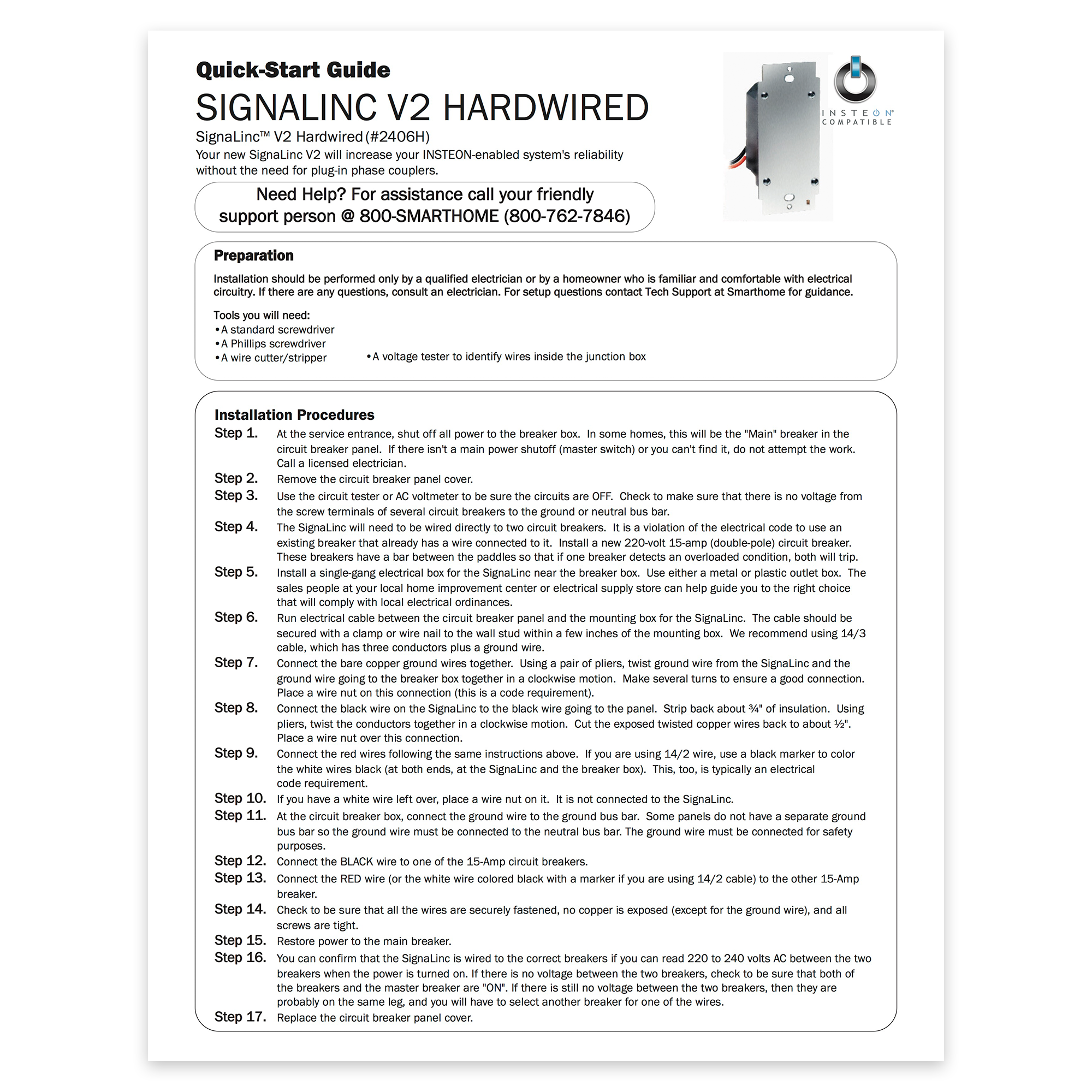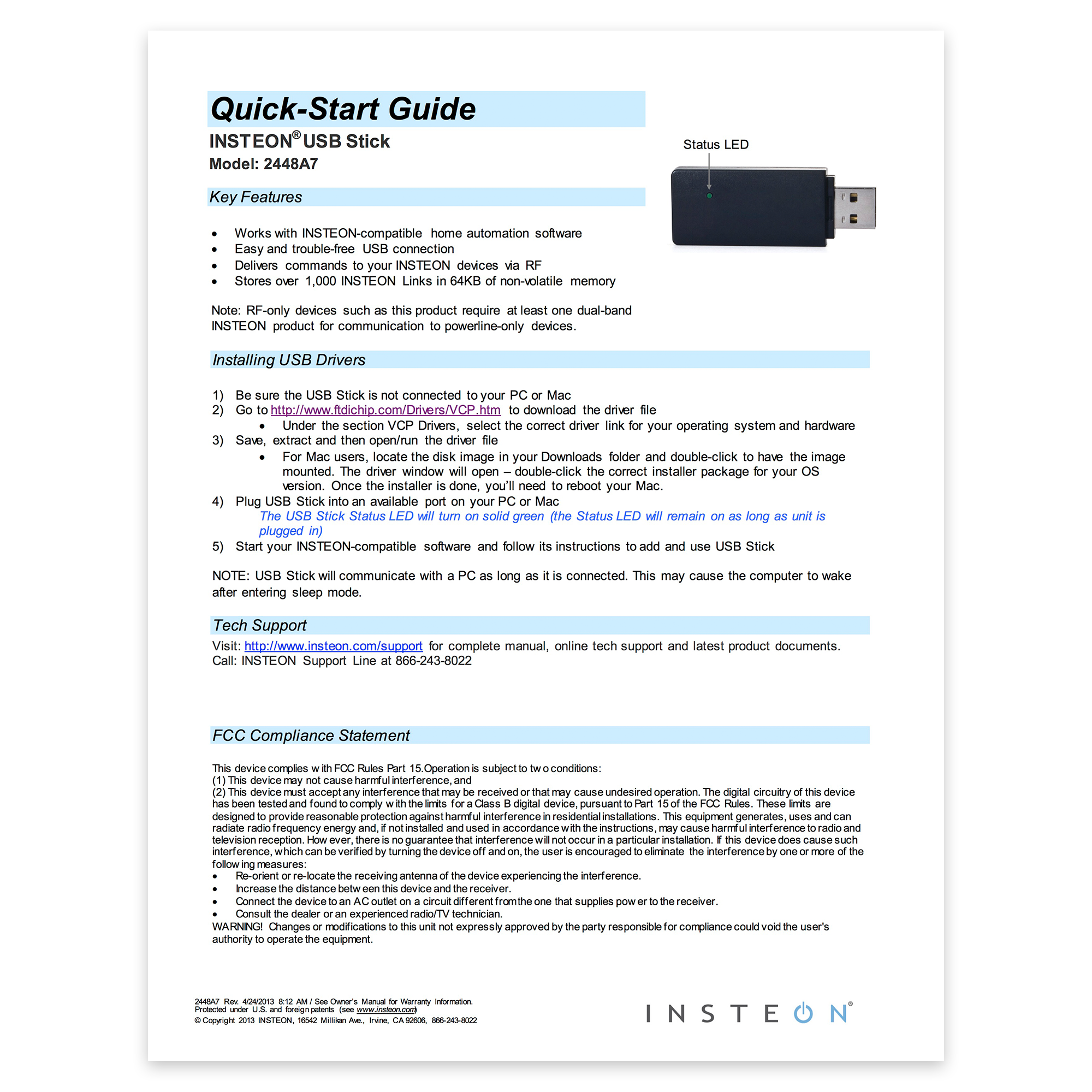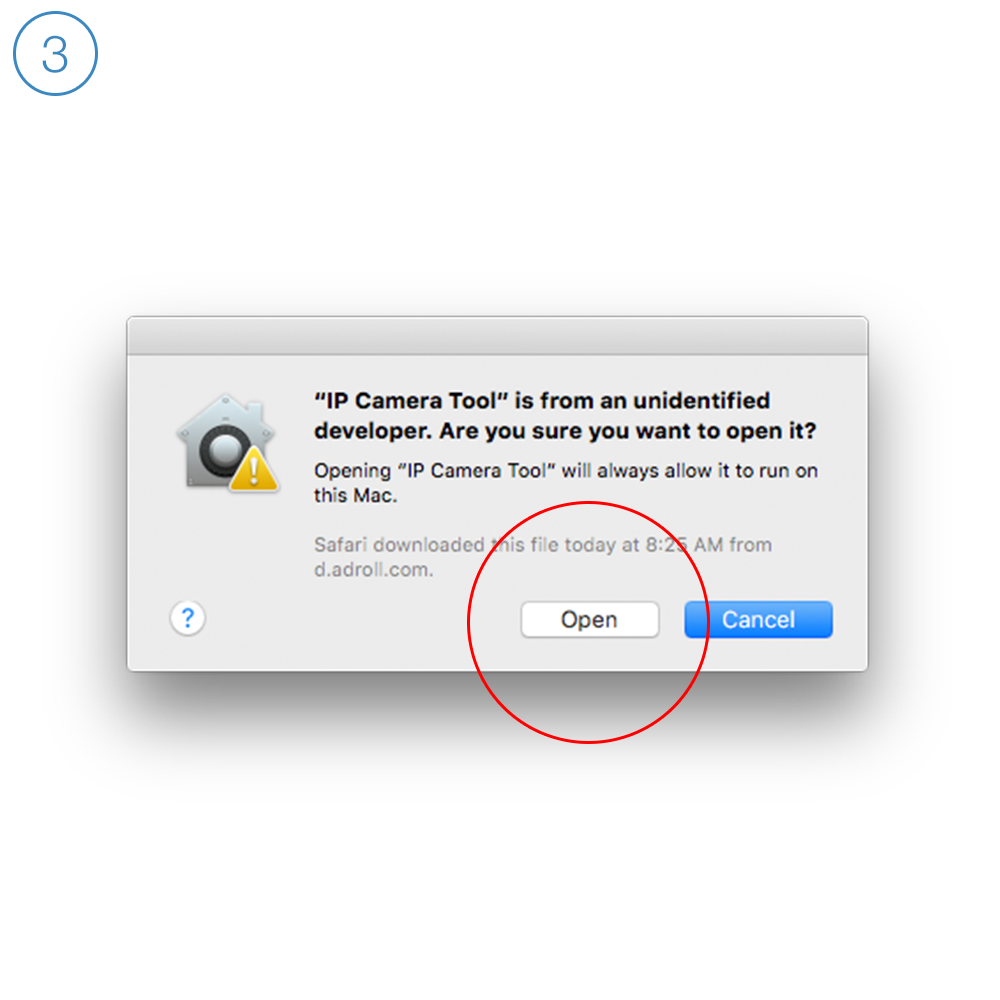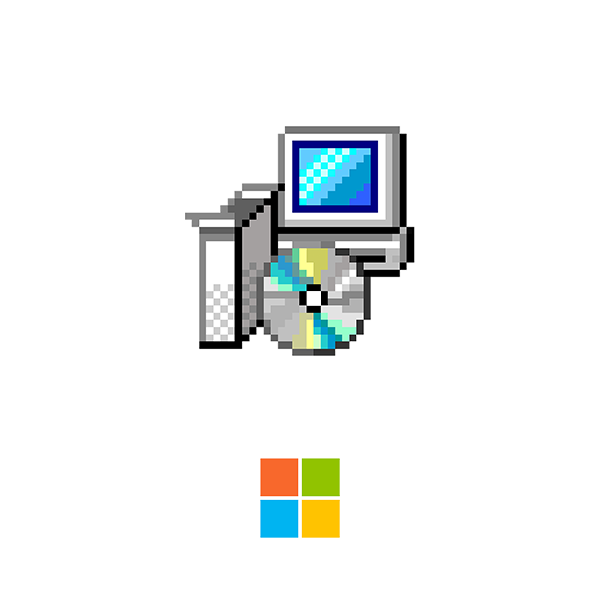To update the SmartLinc .bin file:
Choose your .bin file (see below) and save it to your desktop
Connect to SmartLinc through your browser
Click Settings (the wrench icon)
Click Change Application Version
Click Browse and select the .bin file
Click Upload
A confirmation screen will say "MPFS Update Successful"Click Site Main Page to continue
SmartLinc for Hardware Rev 1.0 - 1.2
SmartLinc for Hardware Rev 2.0+
NOTE: By default, SmartLinc allows you to populate up to 15 rooms. If using the SmartLinc .bin file with iMeter Solo support, SmartLinc will only support population of up to 14 rooms. If you are currently using room 15, please be sure to move those devices/scenes to another room before you update your .bin file.