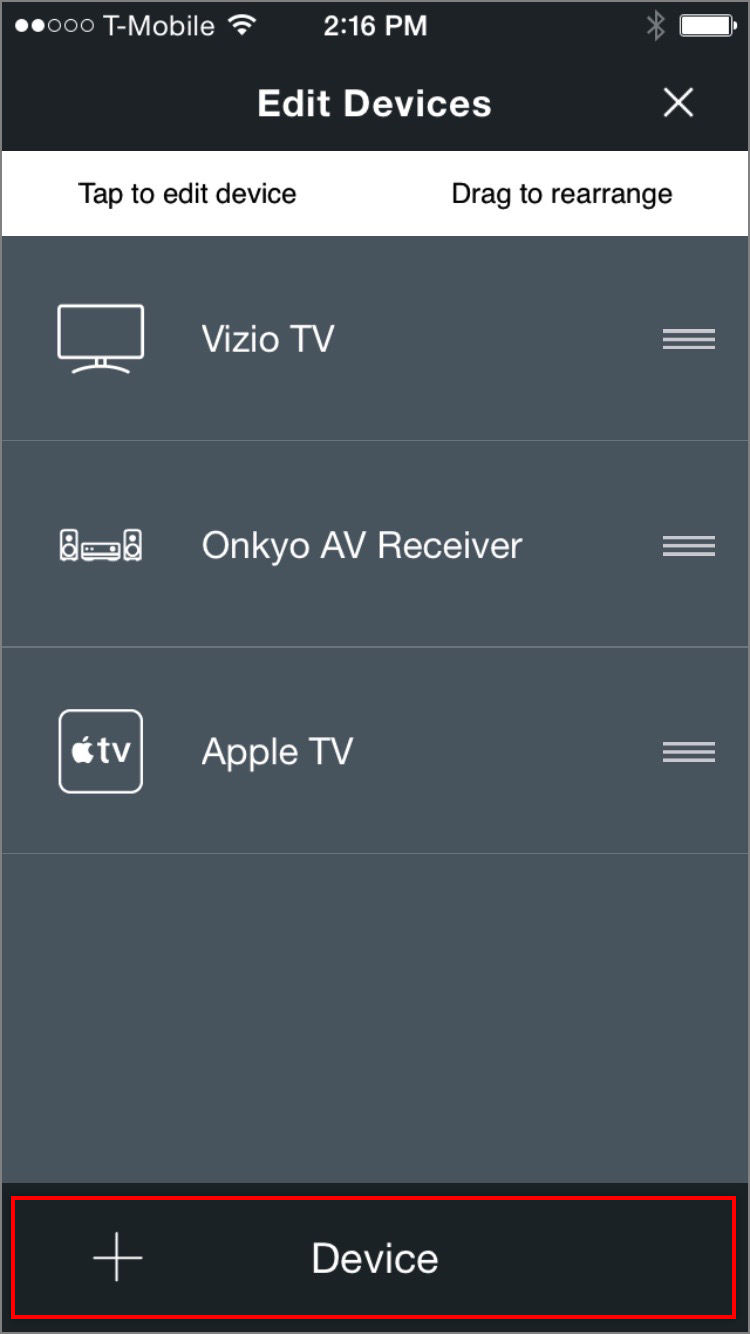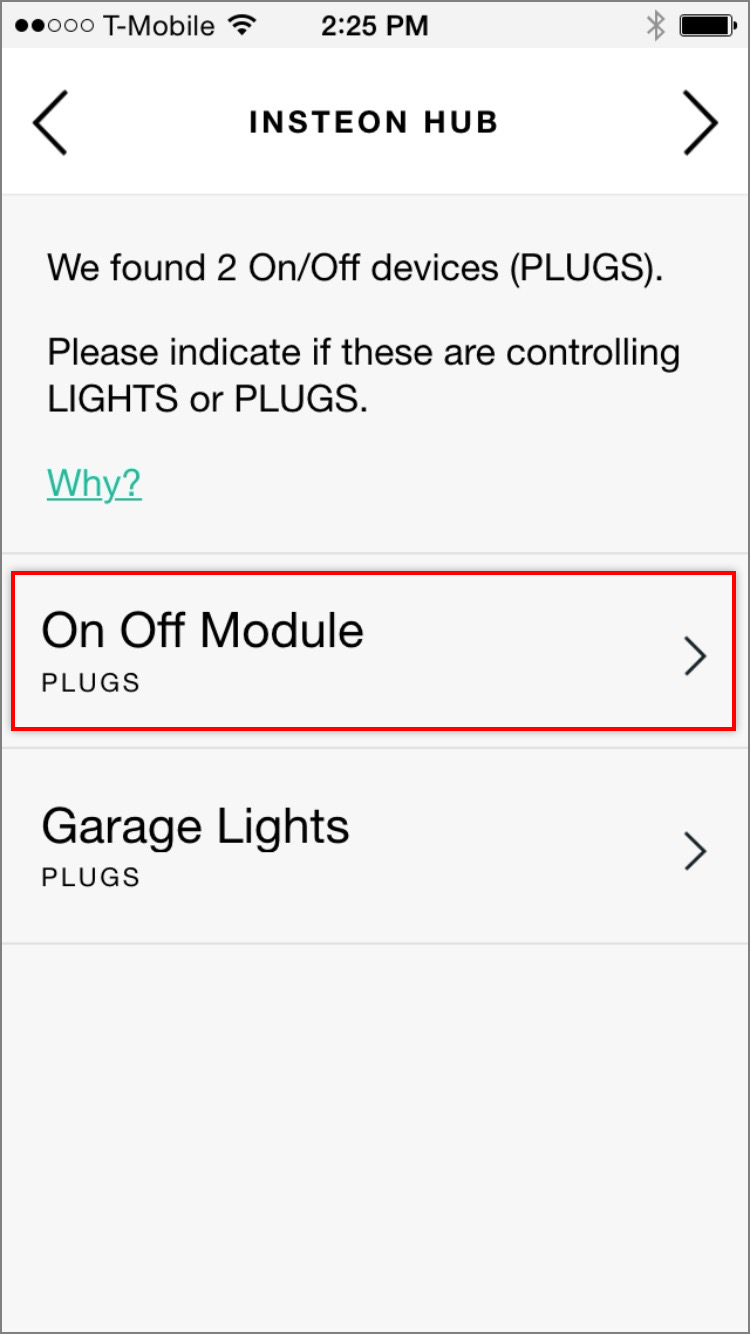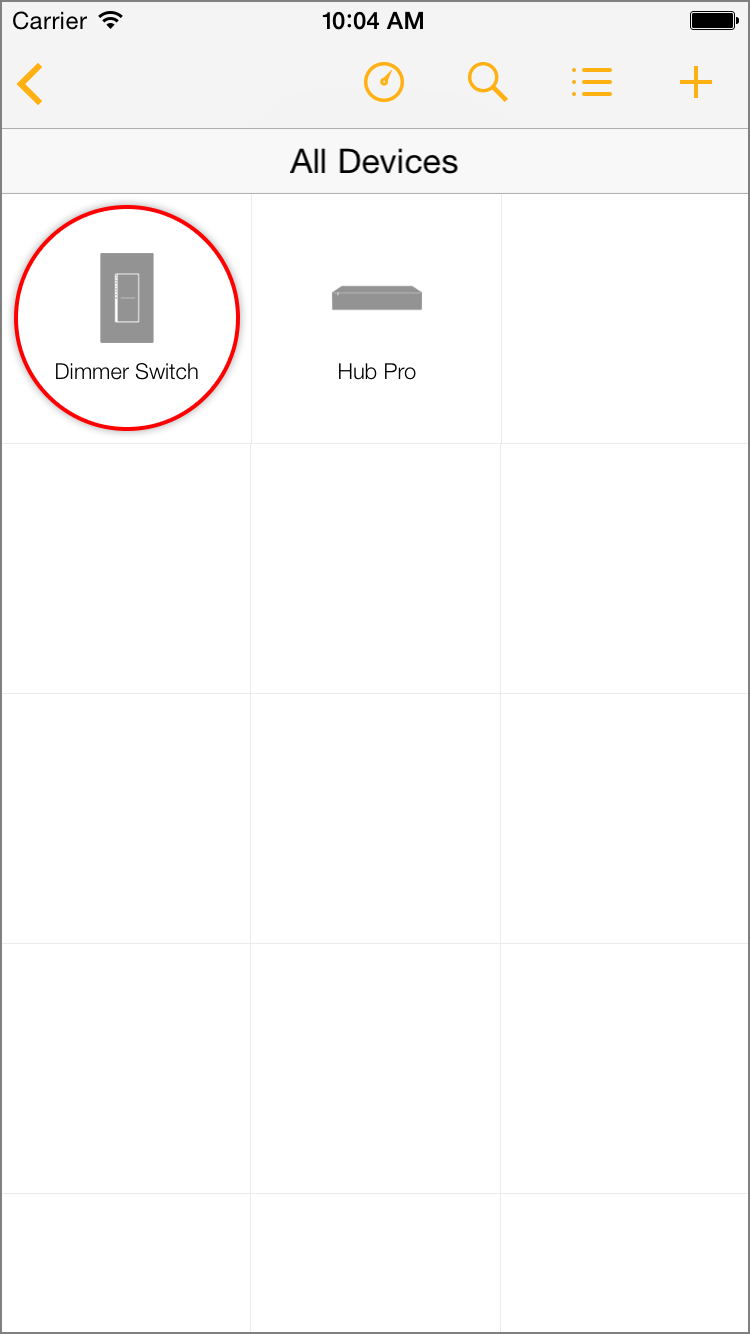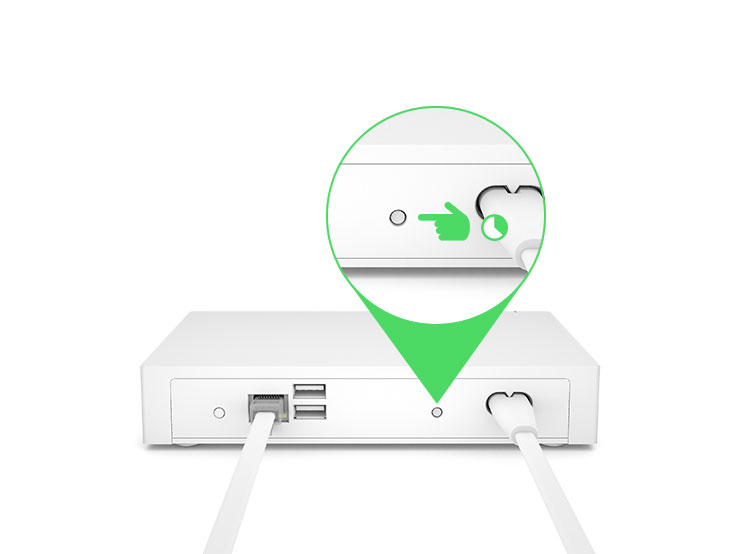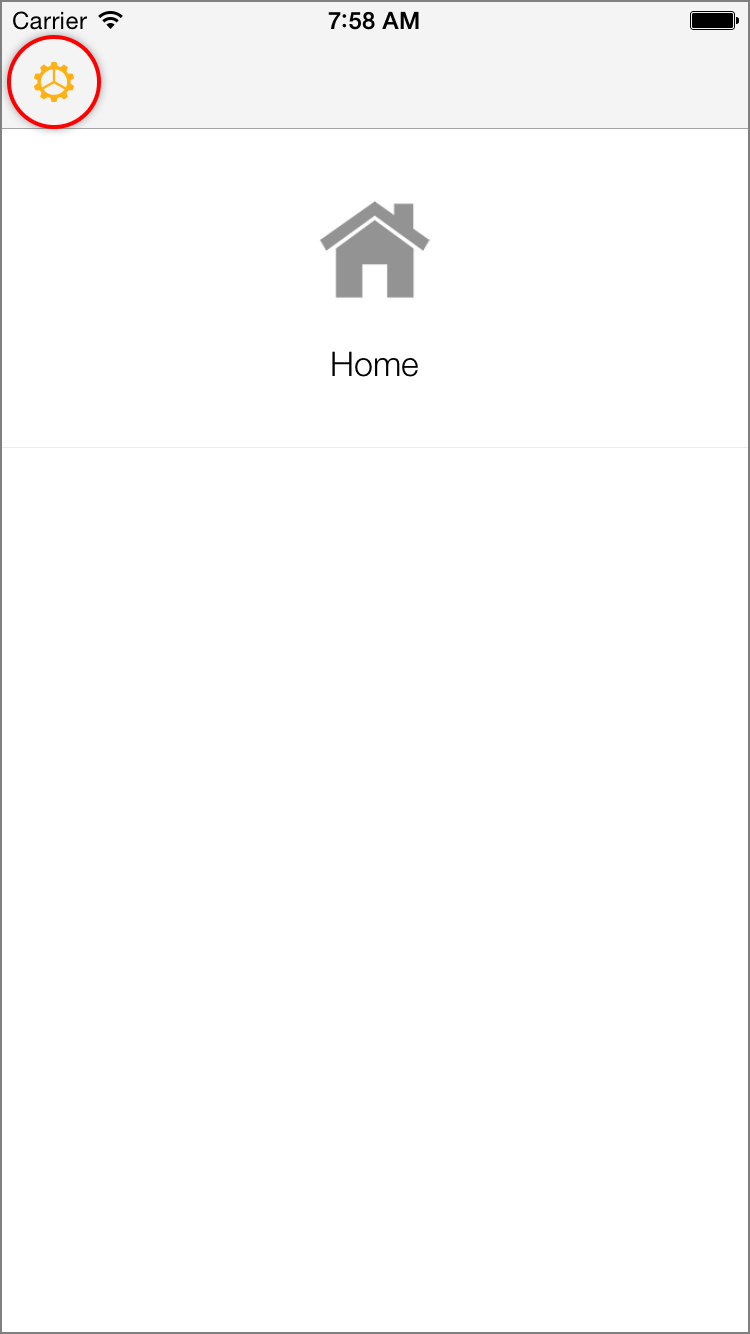If you are unable to connect to your Insteon Wi-Fi Camera, have forgotten your camera's user name and or password or otherwise wish to reset your Wi-Fi Camera to factory settings with the default user name and password.
Factory reset your Insteon Wi-Fi Camera
- Connect your camera to your router using an ethernet cable.
- Ensure your camera is connected to power.
- Use a straightened paperclip to press and hold the recessed reset button for 10 seconds. If your camera was connected to power less than 60 seconds prior to attempting a factory reset, you may need to wait for the camera to completely start up before you can attempt the factory reset.
On Insteon Wi-Fi Cameras and Insteon HD Wi-Fi Cameras, the reset button is located on the bottom of the camera housing.
On Insteon Outdoor Wi-Fi Cameras and Insteon HD Outdoor Wi-Fi Cameras, the reset button is located at the end of the combined power and data cable.
Additional Information
Factory resetting your camera will restore these settings to default:
- Basic Settings
- Camera Name
- Logs
- Camera Time settings including time zone and NTP options
- User Accounts and Passwords. After resetting your camera, your camera's user name will be "admin" and the password will be blank
- Multi-camera configuration (HD Cameras only)
- Network Settings
- IP Address settings
- After resetting your camera, your camera will use DHCP to obtain an IP Address
- Wi-Fi Settings
- Configured PPPoE settings
- DDNS settings
- UPnP Settings
- Custom port settings
- Email alert settings
- FTP upload settings
- Automatic Remote Access settings. After resetting your camera, Automatic Remote Access will default to enabled.
- Camera firewall settings
- Video Settings
- Video timestamp and on-screen display
- Configured privacy zones
- Configured snapshot settings
- Configured IR LED schedule
- Alarm Settings
- Configured motion detection settings
- Recording Settings
- FTP upload settings
- Alarm recording settings
- Local alarm settings
- Scheduled recording settings
- Pan and Tilt Settings (Indoor Cameras only)
- Pan and tilt speed
- Cruise settings
- Power-on position settings