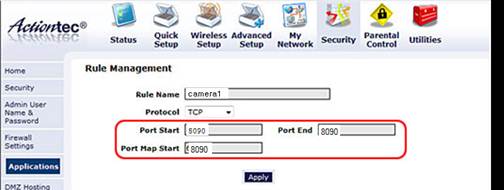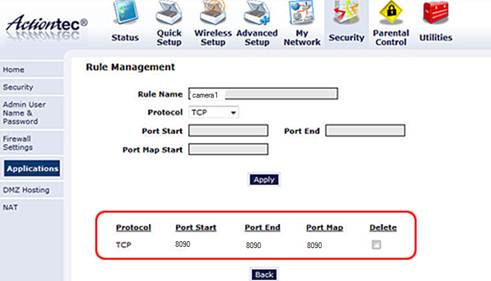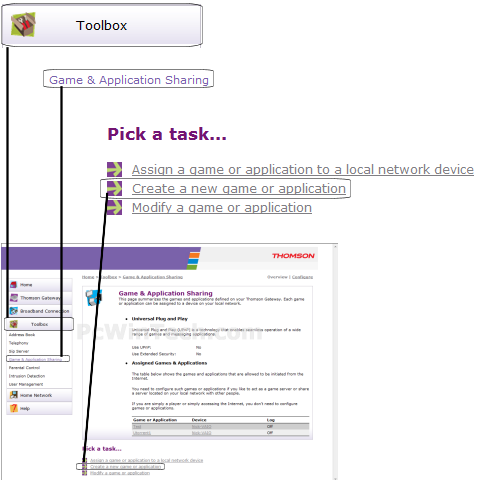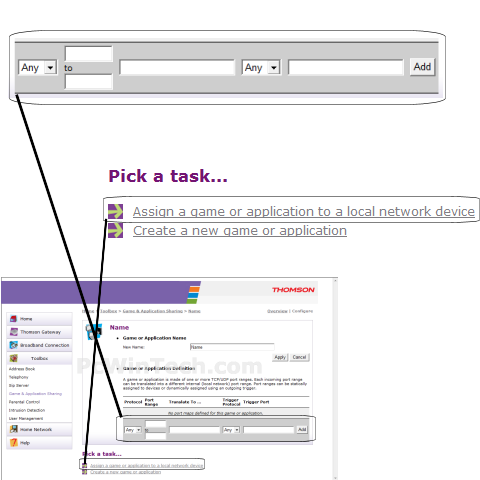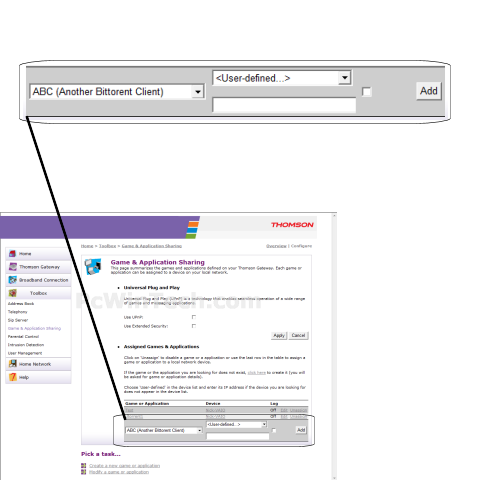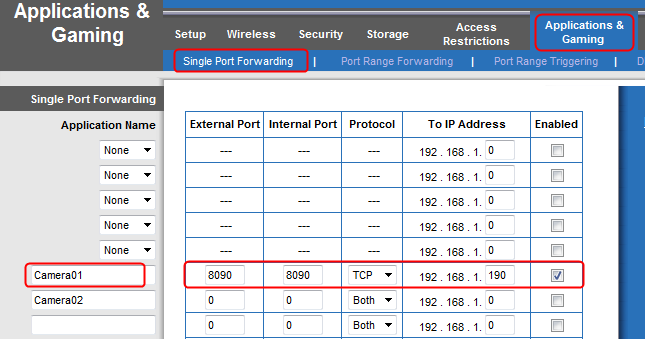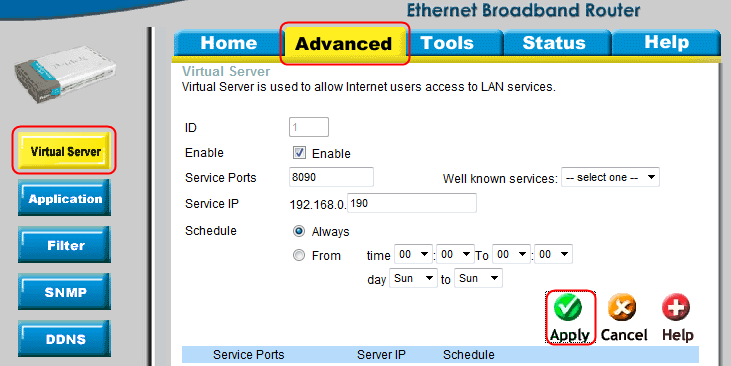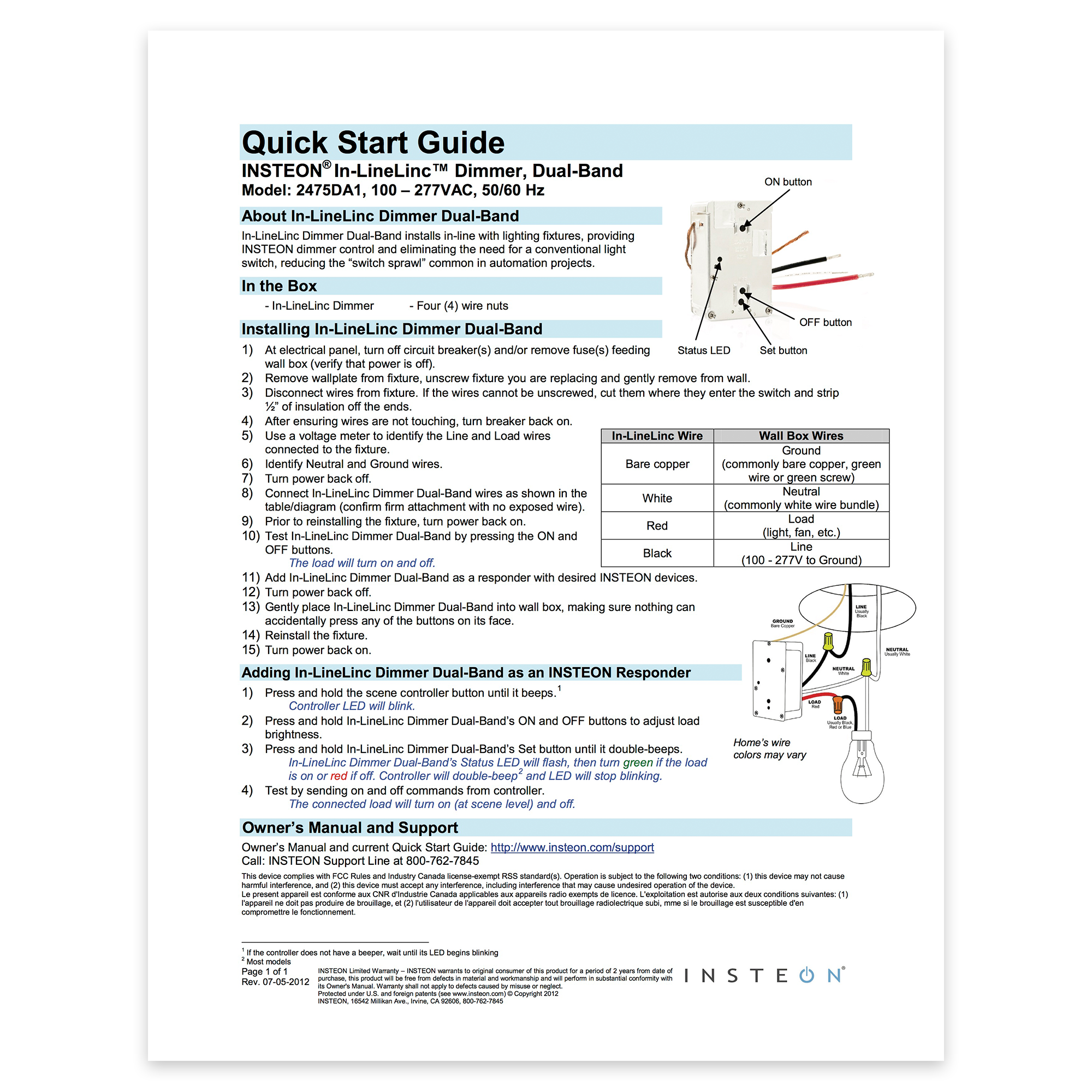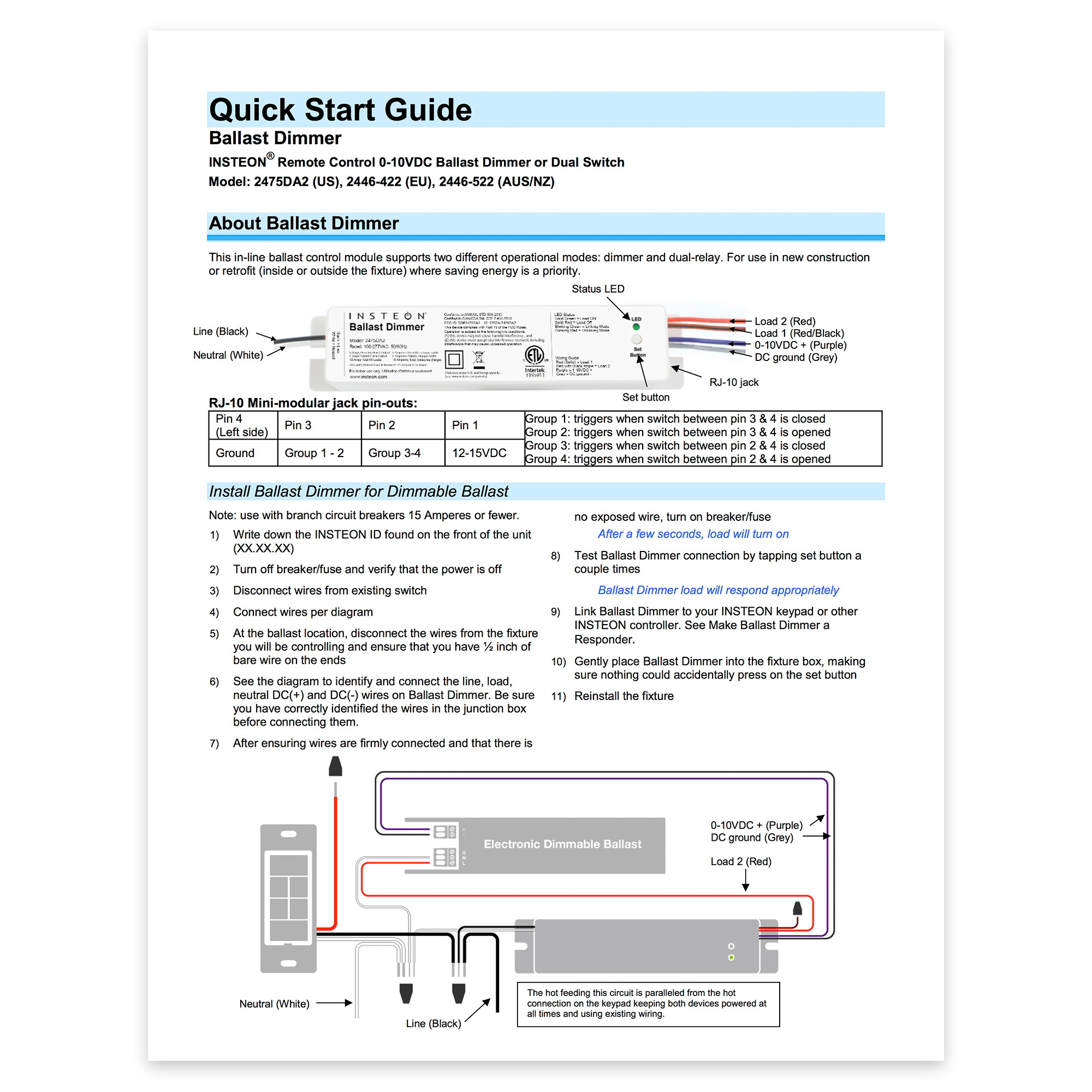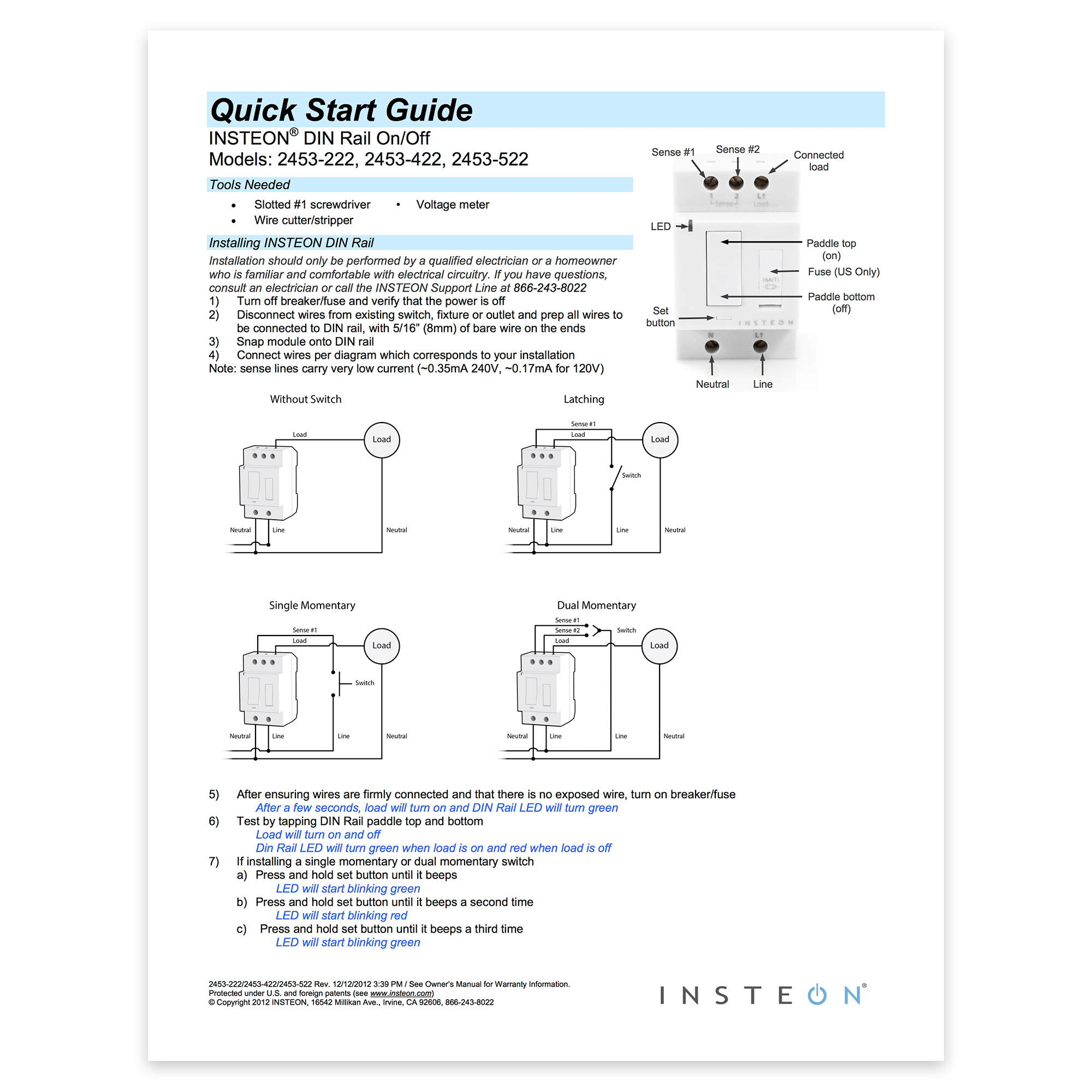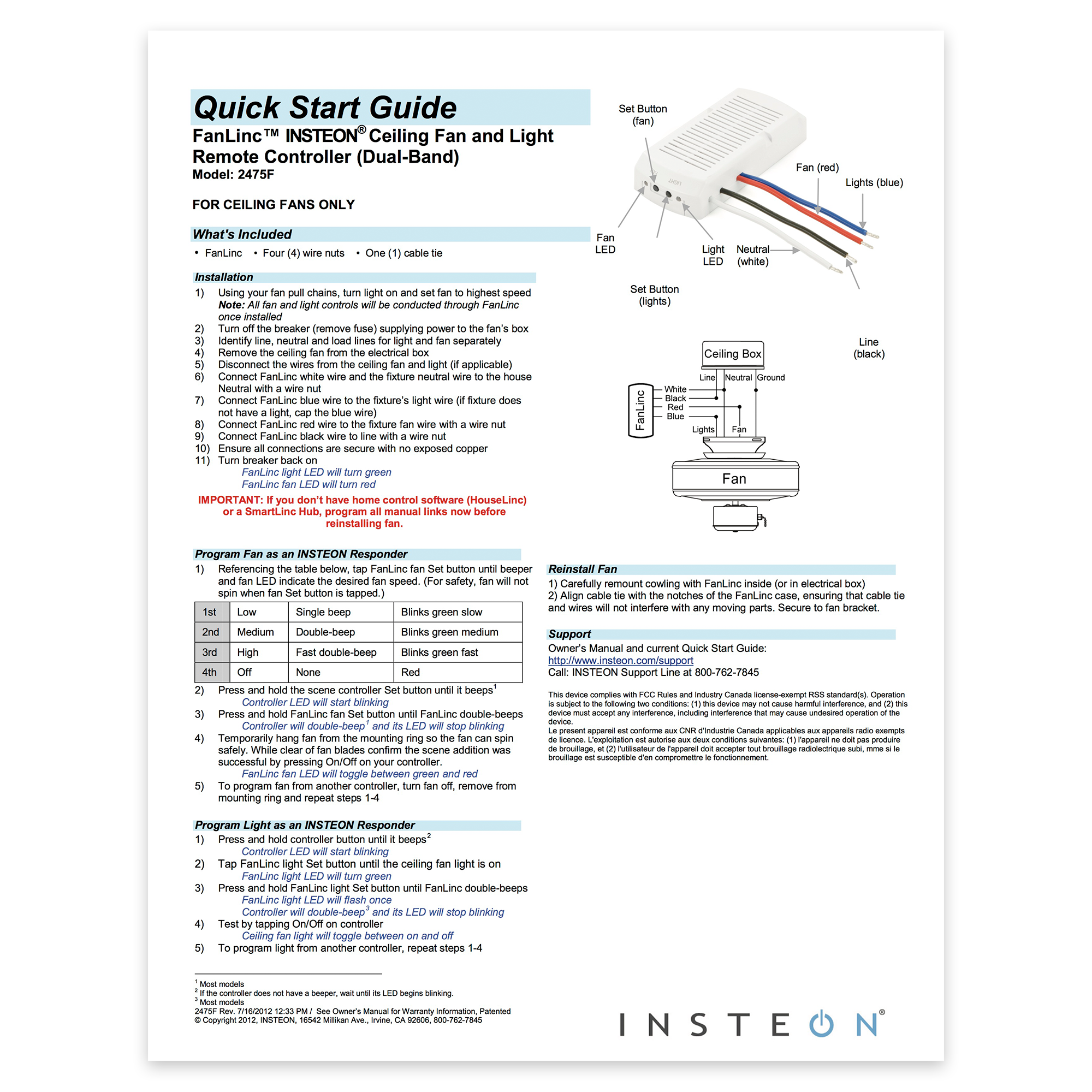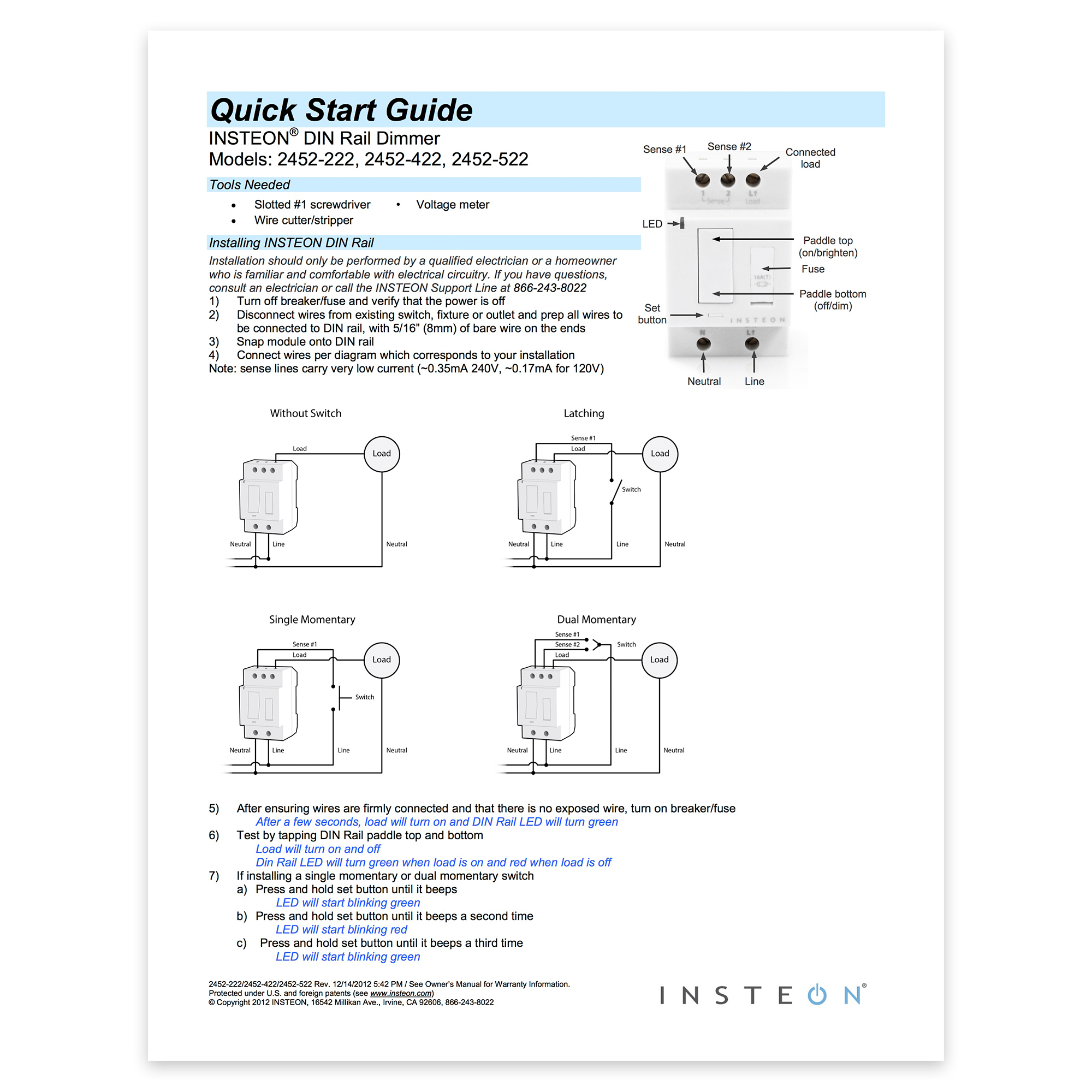Actiontec GT704WG & GT704WGB gateways
Step 1: Open your web browser and enter router’s IP address (192.168.0.1 by default) in the address bar. Enter username (“admin” by default) and then password (“password” by default).
Step 2: Navigate to Security > Applications. Select the camera on your network where you want to use port forwarding in the PC Name field. Select User in the Category list and click New.
Step 3: Enter a name for your port forwarding rule in the Rule Name field.
Select TCP in protocol and enter camera’s port number in port start, port end and port map start. Click Apply to save your rule settings.
Click Back to return to the Applications screen.
Step 4: Select the name of the rule you just created in the Available Rules box and click Add to use this port forwarding rule on camera. Click Apply.
You can check port is forwarded successful or not on
http://www.yougetsignal.com/tools/open-ports/